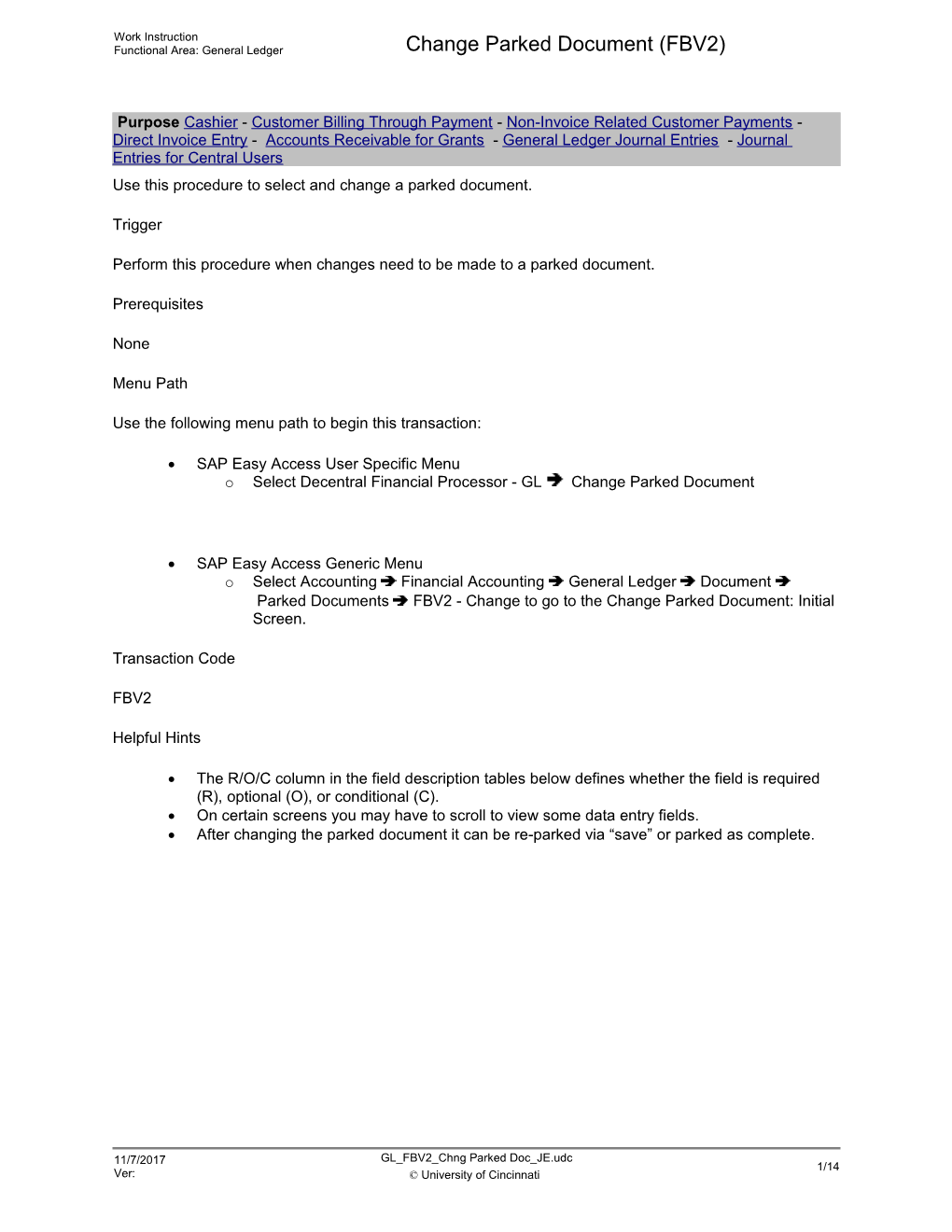Work Instruction
Functional Area: General Ledger / Change Parked Document (FBV2)
Purpose Cashier - Customer Billing Through Payment - Non-Invoice Related Customer Payments - Direct Invoice Entry- Accounts Receivable for Grants - General Ledger Journal Entries - Journal Entries for Central Users
Use this procedure to select and change a parked document.
Trigger
Perform this procedure when changes need to be made to a parked document.
Prerequisites
None
Menu Path
Use the following menu path to begin this transaction:
· SAP Easy Access User Specific Menu
o Select Decentral Financial Processor - GLChange Parked Document
· SAP Easy Access Generic Menu
o Select Accounting Financial Accounting General Ledger Document Parked Documents FBV2 - Change to go to the Change Parked Document: Initial Screen.
Transaction Code
FBV2
Helpful Hints
· The R/O/C column in the field description tables below defines whether the field is required (R), optional (O), or conditional (C).
· On certain screens you may have to scroll to view some data entry fields.
· After changing the parked document it can be re-parked via “save” or parked as complete.
11/7/2017
Ver: / GL_FBV2_Chng Parked Doc_JE.udc
© University of Cincinnati / 1/1
Work Instruction
Functional Area: General Ledger / Change Parked Document (FBV2)
Procedure
1. / Start the transaction using the menu path or transaction code.
Change Parked Document: Initial Screen
2. / Perform one of the following:
If / Then / Go To
You do know the document number / --- / Step3.
You do know the document number / ClickDocument List button. / Step6.
3. / As required, complete/review the following fields:
/ Field / R/O/C / Description /
Company Code / Required / Organizational unit within Financial Accounting
Example:
UC
Doc. Number / Required / The unique identification value assigned to a business event as it is processed in UC Flex; the system automatically creates and assigns document numbers as each document is posted--manual assigning of document numbers is not possible
Example:
100001822
Fiscal Year / Optional / State of Ohio mandated fiscal year (accounting period) running from July 1st of one year to June 30th of the following year
Example:
2005
4. / Click .
5. / Go to Step 9.
/ Narrow all searches as much as possible using specific selection criteria when known. Use the From field for a single search, both the From and To fields for a range, and the arrow to the right of each row for a combination of single entries and ranges. If no selection criteria is specified, the system will conduct a lengthy search that may yield large volumes of unnecessary data.
Change Parked Document: Initial Screen
6. / As required, complete/review the following fields:
/ Field / R/O/C / Description /
Company Code / Required / Organizational unit within Financial Accounting
Example:
UC
Document number / Optional / The unique identification value assigned to a business event as it is processed in UC Flex; the system automatically creates and assigns document numbers as each document is posted--manual assigning of document numbers is not possible.
Example:
100001822
Fiscal Year / Optional / State of Ohio mandated fiscal year (accounting period) running from July 1st of one year to June 30th of the following year
Example:
2010
Posting Date / Optional / The date on which a transaction in UC Flex will be posted to the appropriate accounts; UC Flex will default this field to be the current date, but changes are allowed. For items to be posted in a future or past period, you must enter the posting date
Example:
03/10/2010
Document Date / Optional / The date the document is created
Example:
03/09/2010
Using a series of dates here could produce a useful search if you know approximately when the document was created.
Document type / Optional / Key that identifies to which group of documents this document will be assigned; Documents of the same type contain common information which is relevant to posting and updating of the value fields in the database
Example:
SA
Identifying the document type will potentially eliminate many documents that you do not need.
Entered by / Optional / Person entering the information
Example:
TRAIN201
If you want to narrow your search to only documents that you have parked, complete this field with your 6+2 user name.
Complete / Optional / Status of a parked document that indicates it is technically complete and can be posted
Example:
Yes
This is a yes/no selection. When you mark it "yes" the list of documents will be those that have been saved via the "Save as Complete" icon. If "No" is selected or if no selection is made for this field, the documents obtained in the search will be a combination of those which are completed and those that may or may not be completed and in balance.
If you have selected to use the "tree on" icon, your screen will already have a breakdown table on the left that lists the completed versus saved parked documents so using this search parameter would be unnecessary.
7. / Click .
Change Parked Documents: List
8. / Double-click the DocumentNoto be changed.
/ The system displays the message, “XXXX items displayed.”
Edit Parked G/L Account Document XXXX UC XXXX
9. / As required, complete/review the following fields:
/ Field / R/O/C / Description /
G/L acct / Required / Code identifying the account in the general ledger where this item will post; Collection of balance sheet and profit and loss statement accounts; Includes Balance Sheet Accounts (1), Liabilities (2), Fund Balance Accounts (3), Revenue Sources (4), Expense Accounts (5), GAAP Only Accounts (6), Budget Reserves (7), Transfer Accounts (8) and CO Secondary Postings (9)
Example:
530903
D/C / Required / Debit/Credit
Example:
Credit
Often the account line(s) of the credit are listed in the beginning and the debit line(s) afterwards. This is not mandatory but it is a good idea to be consistent in how your JVs are organized to help avoid errors.
Amount in doc. curr. / Required / Line item amount in document currency
Example:
3000.00
Fund / Required / A fund is a separate & distinct fiscal/accounting object containing a complete self-balancing set of accounts used to segregate cash and other financial resources, together with associated liabilities, residual equities, and related changes. Amounts are separated by fund so that certain activities can be performed or objectives achieved in accordance with special regulations, restrictions, or limitations. Funds are classified into fund types, which have distinctive accounting and reporting requirements
Example:
A100001
Cost center / Required / Organizational unit for capturing costs
Example:
6260000000
Functional area / Required / Organizational unit in accounting that classifies the expenses of an organization by functions; i.e. Instruction (0), Research (1), Public Service (2), Academic Support (3), Student Services (4), Institutional Support (5), Operation and Maintenance (6), Scholarship and Fellowship (7), Auxiliaries (8), Hospital (9), None (X)
Example:
3
Grant / Optional / Award to the university as additional resources normally to support instruction, research, public service and scholarship with specified guidelines for spending and reporting; At UC the term Grant includes Grants, Contracts, Cooperative Agreements and Sub-Awards.
Example:
1000027
Populate this field with the grant number if applicable.
Order / Optional / Cost Collector; Can vary from simple activities to complex projects and can cross an organization’s fiscal years, funding sources, and organizational units
Example:
P34500
Populate this field with the Internal Order/Funded Program number if applicable.
WBS element / Optional / Work Breakdown Structure Element utilized to track plant projects
Example:
98052B
Populate this field with the WBS Element number if applicable.
Text / Optional / Description field providing additional information for an entry
Example:
Office Supplies
This is a 50-digit text field. For document type BL the text for the credit account line should be the “From” that will print on the invoice document. Leave any other credit lines blank if applicable. The first debit account line text should be the “To” that will print on the invoice document. Leave any other debit lines blank if applicable.
For document types GT and JE , use the first line’s text to record the justification for the cost transfer.
Earmarked funds / Optional / Funds Reservation; Used to reserve portions of a budget for expected expenses
Example:
30000000164
Populate this field with the funds reservation number if applicable.
Assignment / Optional / Assignment number; UC Flex displays account line items according to the content of this field
Example:
02/26/2010 List
This is an 18-digit field that can be used for extra text at the discretion of the user.
/ Fields that are grayed out cannot be changed.
10. / Perform one of the following:
/ If / Then / Go To /
You want to view data entry history for this document / Click the tab. / Step 11
You want to re-park the document / Click .
Re-park the document if it is out of balance and/or you are not ready for someone to post it for you. / Step 13
The document is ready to be posted by a central office / Click .
The system displays the message, “Preliminarily posted document XXXX UC was changed.” / Step 14
Edit Parked G/L Account Document XXXX UC XXXX (Workflow tab)
11. / Review the displayed information.
12. / Return to Step 10.
Change Parked Documents: List (2)
13. / Click.
/ The system displays the message, “Preliminarily posted document XXXX UC was changed.”
14. / Clickuntil you return to the SAP Easy Access screen.
15. / You have completed this transaction.
11/7/2017
Ver: / GL_FBV2_Chng Parked Doc_JE.udc
© University of Cincinnati / 13/14
Work Instruction
Functional Area: General Ledger / Change Parked Document (FBV2)
Result
You have changed a parked document.
Comments
None
11/7/2017
Ver: / GL_FBV2_Chng Parked Doc_JE.udc
© University of Cincinnati / 14/14
Change Parked Document (FBV2)