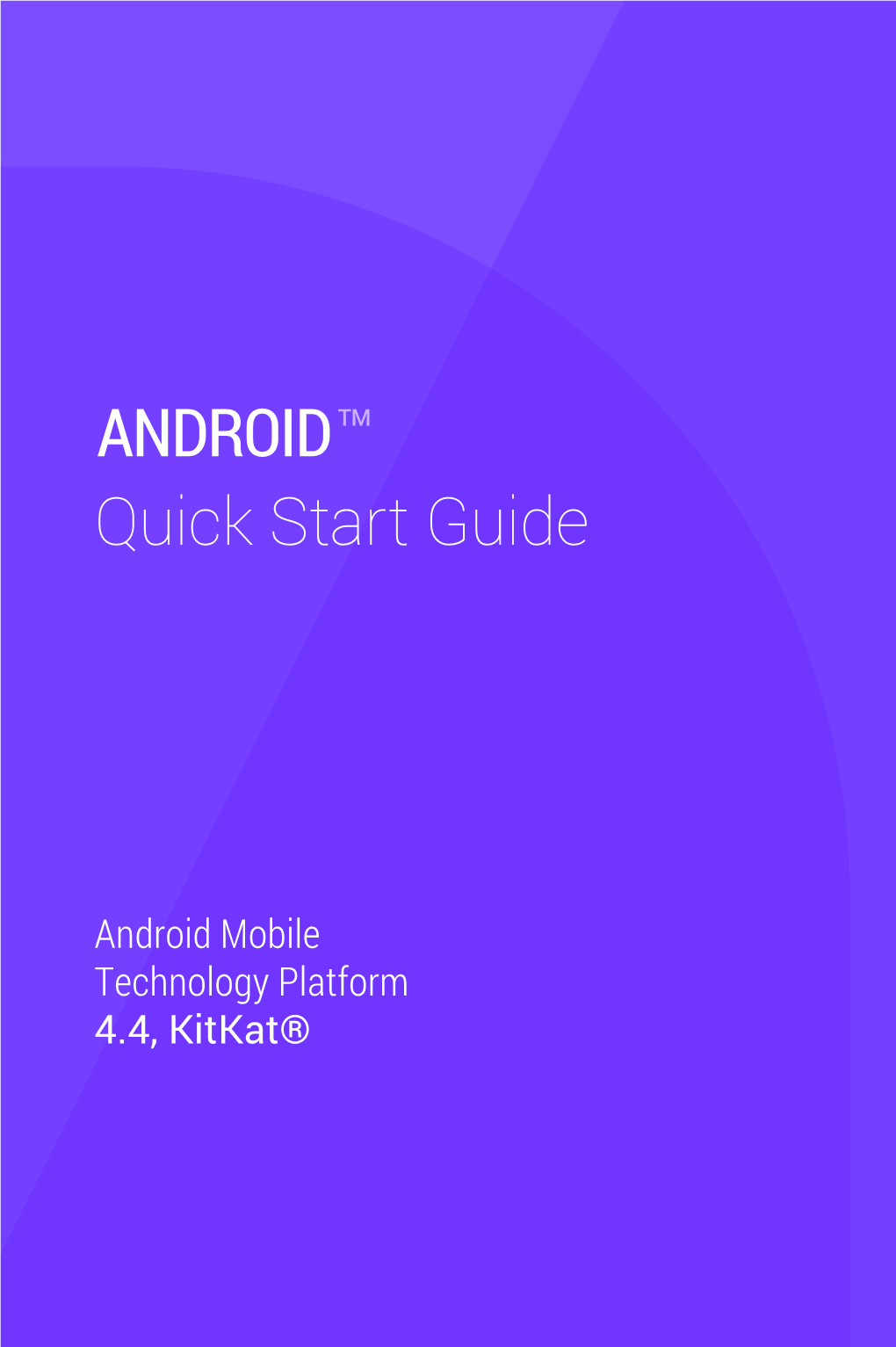TM
ANDROID
Quick Start Guide
Android Mobile
Technology Platform
4.4, KitKat® Copyright © 2013 Google Inc. All rights reserved.
Edition 1.11.
Google, Android, Gmail, Google Maps, Chrome, Nexus, Google Play,
YouTube, Google+ and other trademarks are property of Google Inc. A list
of Google trademarks is available at
trademark/our-trademarks.html. All other marks and trademarks are properties of their respective owners.
This book introduces Android 4.4 for Nexus and Google Play edition devices. Its content may differ in some details from some of the products described or the software that runs on them. All information provided here is subject to change without notice.
For best results, make sure that you’re running the latest Android system update. To find your device’s version number or check for the latest system update, go to Settings System About phone or About tablet and look for
Android version or System updates.
If you don’t have a Nexus or Google Play edition phone or tablet and are running Android 4.4 on some other device, some details of the system as described in this book may vary.
For comprehensive online help and support, including details about Nexus and Google Play edition hardware running the software described in this
book and links to information about other Android devices, visit support.
google.com/android.
ANDROID QUICK START GUIDE ii Table of contents
1Welcome to Android
1
Set up your device 1
Make yourself at home 2
About Android 4.4 1
Get around 4
Organise your Home screens 5
Touch type 7
Help support 8
Android version updates 9
2Essentials
10
Google Now 10
Tell Google what to do 13
Notifications settings 15
Lock screen 19
Android Beam 20
Tap pay 21
Printing 21
File storage 22
Android Device Manager 24
Screenshots 24
3Use the keyboard
26
Enter edit text 26
Gesture Typing 29
Keyboard dictionaries 30
Type by speaking 31
ANDROID QUICK START GUIDE iii 4Try some apps
33
All Apps 33
Google Play 34
Phone 35
Gmail 36
Gallery 40
Photos 41
People 42
Hangouts SMS 43
Calendar 44
5Settings
46
49
6Accessibility
ANDROID QUICK START GUIDE iv 1
Welcome to Android
About Android 4.4
Android 4.4 (KitKat®) is the latest version of the world’s favourite operating system for mobile phones and tablets.
This guide introduces the Android 4.4 software available on
Nexus and Google Play edition mobile devices. It doesn't describe hardware details such as SIM card instructions, battery information, specs and so on.
For comprehensive information about all types of Android phones and tablets, including more details about Nexus and Google Play edition devices, visit support.google.com/android.
Set up your device
When you first turn on your phone or tablet, you’ll see a Welcome screen. Choose the language that you want and touch Start or the
Start icon.
IMPORTANT: To complete the setup process, you must have a Wi-Fi or mobile Internet connection.
ANDROID QUICK START GUIDE WELCOME TO ANDROID 1
When prompted, you can sign in with your Google Account or create one at that time. You can also choose to skip this step and create one later.
An email address that you use for any of the following counts as a Google Account:
•Gmail
•YouTube
•Google Apps
•AdWords
•Any other Google product
When you sign in with a Google Account, all the email, contacts,
Calendar events and other data associated with that account are automatically synced with your device. If you have more than one Android device, they are all kept in sync.
For example, if you change a friend’s phone number on your phone, that change also appears on your tablet and on any computers where you’re logged in to your Google Account.
If you have multiple Google Accounts, you can add others later from Settings Accounts Add account.
Make yourself at home
After you finish setting up your device, the Home screen appears for the first time:
•To move between Home screens, swipe left or right.
•To use Google Now, swipe up from the bottom of the screen or, on some Google Play edition devices, press and hold the Home button. On Nexus 5, you can also swipe to the leftmost
Home screen.
ANDROID QUICK START GUIDE WELCOME TO ANDROID 2
•To send an SMS message from a phone, use Hangouts.
•From the Home screen, say “Ok Google” to search your phone or the Internet and start telling Google what to do (Nexus 5 only). Or touch Google at the top of the screen to do the same thing.
On brand new devices, you may also see your Google Play library widget on one of your Home screens.
This widget displays some of the Google Play content that you already own or that’s available in your library for free. Touch the item that you want to view or play, or touch the categories to explore.
ANDROID QUICK START GUIDE WELCOME TO ANDROID 3
Get around
At the bottom of every Home screen you’ll find the Favourites tray: another quick way to get to your apps. Here’s what it looks like on a Nexus 7.
To open an app, touch it. To drag an app in or out of the Favourites tray or anywhere else on a Home screen, touch hold it, then move it with your finger into position.
Nexus navigation buttons
At the bottom of every Nexus screen, no matter what you’re doing, you’ll always find the navigation bar with three buttons:
Back
Opens the previous screen you were working in, even if it was in a different app. Once you back up to the Home screen, you can’t go back any further.
Home
Opens the central Home screen. To open Google Now, swipe up.
Recent apps
Opens a list of thumbnail images of apps you’ve worked with recently. To open an app, touch it. To remove a thumbnail from the list, swipe it left or right.
ANDROID QUICK START GUIDE WELCOME TO ANDROID 4
Some apps hide these buttons temporarily or fade them to small dots in the same position. To bring them back, touch the dots, touch the screen in the middle or swipe up from the bottom.
Google Play edition navigation buttons
Some Google Play edition devices have two or three physical buttons just below the screen:
•Menu: This button opens options relating to the screen you’re on.
•Home: Opens Home. If you’re viewing a left or right Home screen, the main Home screen opens. To open Google Now, touch hold this button.
•Back: Opens the previous screen that you were working in, even if it was in a different app. Once you back up to the Home screen, you can’t go back any further in your history.
Menus
Many screens in apps and Settings include either a Menu
icon (for example, on Nexus devices) or items in the permanent
Menu button at the bottom of the screen (on some Google Play edition devices). Touch it to explore additional options, including help.
Organise your Home screens
To change the wallpaper for your Home screens, touch hold the background.
ANDROID QUICK START GUIDE WELCOME TO ANDROID 5
To add an app icon to a Home screen:
1. Go to the Home screen where you want to place the app.
2. Touch the All Apps icon.
3. Swipe from right to left, if necessary, to find the app that you want.
4. Touch hold the app until the Home screen appears, slide it into place and lift your finger.
NEXUS 5 TIPS: The Home screens on Nexus 5 work differently from Home screens on the other Nexus devices.
•To change your wallpaper, add a widget, adjust Search settings or change screen order, touch hold the background of any Home screen.
•You can have any number of Home screens to the right.
To add one, swipe to the rightmost screen and drag an app or widget to the right edge.
•The screen to the left of the main Home screen is reserved for Google Now and is available only when
Google Now is turned on.
To add a widget to the Home screen on a Nexus 4, 7 or 10, follow the same steps, and keep swiping right through the All Apps screens to find the widget that you want.
On Nexus 5, touch hold the background of any Home screen to reveal the widgets control.
To move an app or widget to another position:
1. Touch hold the icon.
2. Slide your finger to the new position.
ANDROID QUICK START GUIDE WELCOME TO ANDROID 6
To move between Home screens, slide towards the edge of the screen.
To bump another icon out of the way, slide slowly into it.
3. Lift your finger.
To create a folder, slide one icon quickly over another.
To name or rename a folder, open it and touch its name.
Touch type
To select or activate something, touch it.
To type something, such as a name, password or search terms, just touch where you want to type. A keyboard pops up that lets you type into the field.
Other common gestures include:
•Touch hold. Touch hold an item on the screen by touching it and not lifting your finger until it responds. For example, this is how you access accents and other special characters on the keyboard.
•Touch, hold drag. Touch hold an item for a moment and then, without lifting your finger, move your finger on the screen until you reach the target position. For example, you can move apps around on the Home screen.
ANDROID QUICK START GUIDE WELCOME TO ANDROID 7
•Swipe or slide. Quickly move your finger across the surface of the screen, without pausing when you first touch (so you don’t drag something instead). For example, you can slide a Home screen left or right to view the other Home screens.
•Double-tap. Tap quickly twice on a web page, map or other screen to zoom. For example, double-tap a picture in Chrome to zoom in, and double-tap again to zoom out.
•Scale. In some apps (such as Maps, Chrome and Gallery), you can scale by placing two or more fingers on the screen at once and pinching them together (to enlarge scale) or spreading them apart (to reduce it). Alternatively, in some apps you can double-tap and then, without lifting your finger, drag up to reduce or down to enlarge the scale of the image.
•Rotate the screen. The orientation of most screens rotates with your device as you turn it. To lock or unlock a tablet’s vertical orientation, swipe down from the top right of any screen and touch the Rotation icon in Quick Settings. To do the same thing on a phone, go to Settings Device Display.
You can open your device’s Settings app from the All Apps screen or from Quick Settings.
For example, to change notification sounds, volumes and more, go to Settings Device
Settings
Sound. To change brightness, font size and more, go to Settings Device Display.
Help support
Most Nexus screens include a Menu icon that you can touch for additional options, usually including help for that screen. On
Google Play edition phones, this menu may be available from a button below the main screen.
ANDROID QUICK START GUIDE WELCOME TO ANDROID 8
This book introduces just a few of the key features and apps that come with Android 4.4. For more details about Android software
and apps, Nexus and Google Play edition devices available on
Google Play and all forms of support, visit:
•support.google.com/nexus
•support.google.com/playedition
Android version updates
To check your version number or get the latest system update for a Nexus or Google Play edition phone, first go to Settings
System About phone or About tablet. Then look for these labels:
•System updates. Touch to check whether you have any pending system updates.
•Android version. Look partway down the list for this heading and the number just below it.
If you don’t have a Nexus or Google Play edition phone or tablet and are running Android 4.4 on some other device, some details of the system as described in this book may vary.
For comprehensive online help and support, including details about Nexus and Google Play edition hardware running the software described in this book and links to information about other Android devices, visit support.google.com/android.
ANDROID QUICK START GUIDE WELCOME TO ANDROID 9
2
Essentials
Google Now
Google Now is about getting you just the right information, at just the right time.
It tells you today’s weather before you start your day, how much traffic to expect before you leave for work, and even your favourite team’s score while they’re playing.
For example, here’s a Google Now card that appears when you’re about to start your commute home:
After you decide to start using Google Now, you don’t need to do anything else. If you like, you can fine-tune some settings, but
Google Now doesn't need any elaborate setup. The information that you need is always at your fingertips.
ANDROID QUICK START GUIDE ESSENTIALS 10
How it works
When you decide to use Google Now, you’re also turning on
Location Reporting and Location History:
•Location Reporting allows Google to periodically store and use your device’s most recent location data in connection with your Google Account. Location Reporting is a per-device setting.
•Location History allows Google to store a history of your location data from all devices where you’re logged into your
Google Account and have enabled Location Reporting.
Google won’t share this information with other users or marketers without your permission.
You can control how Google Now uses your current location. To view the relevant settings, go to Settings Personal Location.
When location services are turned on for your account on a given device, certain apps can use them to give you more relevant information, such as nearby restaurants or commute traffic.
If you opted in to Location History in the past, Google Now uses your previously recorded locations as well as ongoing locations when making suggestions. Turning off Location History pauses the collection of location information, but it doesn't delete your history.
To know when to display what information, Google Now uses contextual data from your device and from other Google products, plus data from third-party products that you allow
Google Now to access.
ANDROID QUICK START GUIDE ESSENTIALS 11
For example, if you have searches stored in your Web History,
Google Now can show cards based on sports scores, flight
status and so on. To manage your Web History, visit google.
com/history/. You can delete or pause your Web History and still use Google Now, but certain kinds of information, such as flight details, won’t show up.
Similarly, Google Now can use data that you may have stored in third-party products that you allow Google to access. For example, your device’s synced calendar may include entries from non-Google calendar products. If you have a synced calendar entry for a dentist appointment that includes the dentist’s address, Google Now can check traffic and suggest when to leave.
Give it a try
You have a chance to turn on Google Now when you first set up your phone or tablet. You can also turn it on or off at any time:
1. Touch the Google search bar on a Home screen.
2. Touch Get Google Now if you don’t already have it. Or, to access the menu for the next step, perform a Google search for anything.
3. Open Menu Settings and turn it on (or off) from there.
To open Google Now, follow the steps for your device:
•All Nexus devices: Swipe your finger up from the bottom of any screen.
•Nexus 5: In addition to swiping up from any screen, you can swipe to the leftmost Home screen.
•Google Play edition devices: Touch hold the Home button.
ANDROID QUICK START GUIDE ESSENTIALS 12
When you want to see more cards, touch More at the bottom of the screen. When you don’t need them any more, swipe them out of the way.
NEXUS 5 TIP: To dismiss a card on Nexus 5, swipe from left to right. Swiping from right to left returns you to the main Home screen.
Updates appear in the form of Google Now cards. When you don’t need a card any more, swipe it out of the way.
That’s all there is to it. Google Now is always working for you as you go through your day. If you want, you can adjust the way certain cards get updated:
•Set reminders: Touch the Reminders icon.
•Specify your sports teams, stocks, places and more: Touch the Customise icon.
•Answer questions about an individual card: Touch the Menu icon.
For more details, visit Google Now. For a complete list of cards available, visit google.com/now.
Tell Google what to do
You can speak to your phone or tablet to search, get directions, send messages and perform other common tasks. To initiate a Voice Action or Voice Search from Google Now or a Home screen, say “Ok Google” or touch the Microphone icon.
Note: For devices other than Nexus 5, saying “Ok Google” works in Google Now, but not on Home screens. This feature is currently available in English only.
ANDROID QUICK START GUIDE ESSENTIALS 13
IMPORTANT: To detect when you say “Ok Google” to launch Voice Search or Voice Actions, Google analyses sound picked up by your device’s microphone in intervals of a few seconds or less. The sound is immediately discarded after analysis and is not stored on the device or sent to Google.
To see some examples of what you can tell Google to do, say or type “help”.
Turn hotword detection on or off
The ability to trigger a search or action by saying “Ok Google” is called hotword detection. To turn it off or on, open Google Now or the Google app and touch Menu Settings Voice Hotword detection.
Voice Search
Spoken answers are supported for English only at this time.
After you touch the Microphone icon or say “Ok Google”, Google listens as you speak and initiates the search or action that you describe. If Voice Search doesn’t understand you, it lists some suggestions. Just touch the one that you want.
If you ask Google a question by speaking, the answer may be spoken back to you. The answer can be a fact, weather condition, stock price, flight status, sports score, currency conversion, mathematical calculation and more. Spoken answers are turned on by default for Voice Search.
For examples and more details, visit Voice Search.
ANDROID QUICK START GUIDE ESSENTIALS 14
Voice Actions
Voice Actions are supported only in English, French, German,
Spanish and Italian.
You can use Voice Actions to perform common tasks, such as sending an email or opening an app.
After touching the Microphone icon or saying “Ok Google”, speak the Voice Action that you want to use. Or say “help” to see examples of the kinds of things that you can tell Google to do for you.
ANDROID TM Quick Start Guide