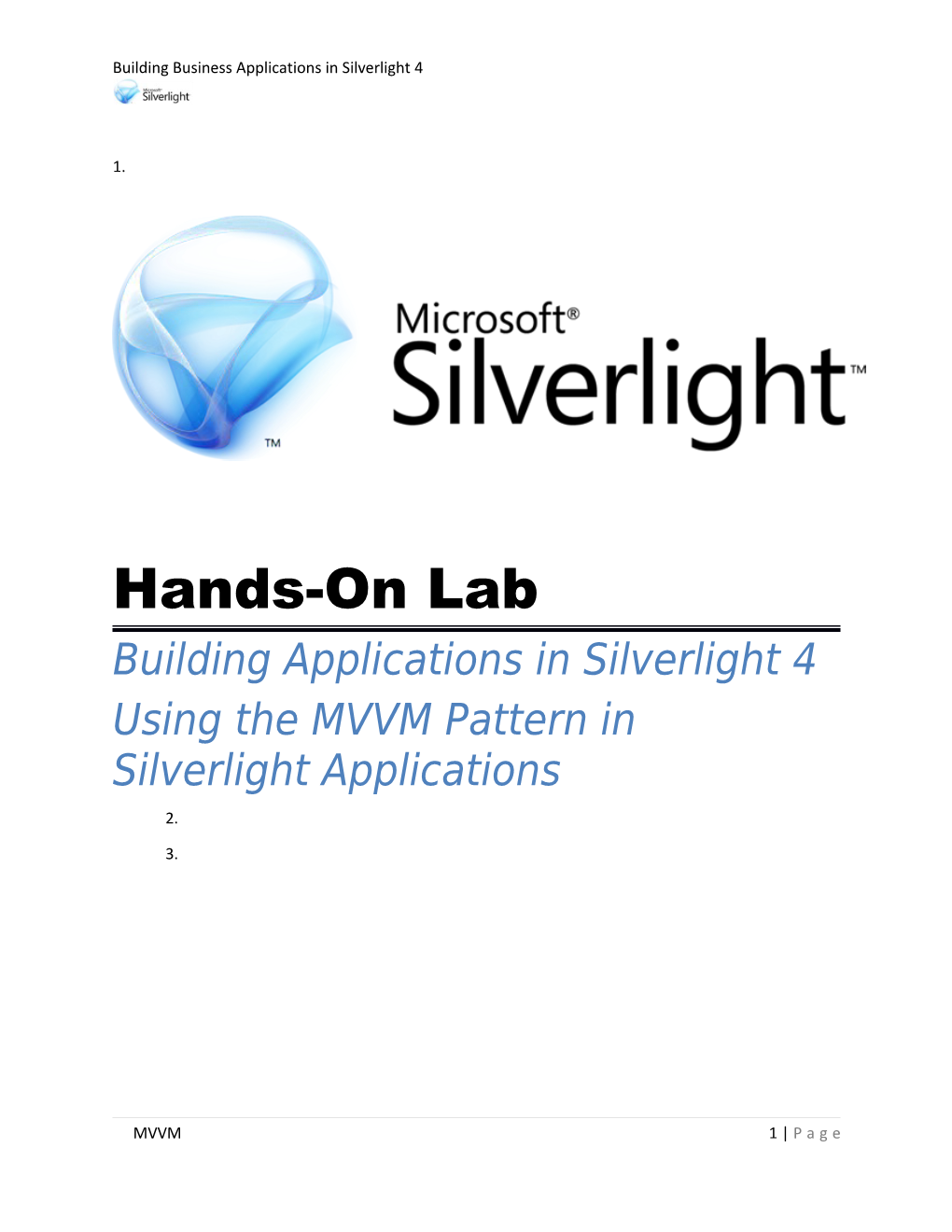Hands-On Lab
Building Applications in Silverlight 4
Using the MVVM Pattern in Silverlight Applications
Contents
Lab 10: Using the MVVM Pattern in Silverlight Applications 3
Exercise 1: Creating a Service Agent Class 6
Exercise 2: Creating a ViewModel Class 10
Exercise 3: Handling Commands and Binding to a ViewModel 15
Summary 19
Lab 10: Using the MVVM Pattern in Silverlight Applications
The Model-View-ViewModel (MVVM) pattern provides a flexible way to build Silverlight applications that promotes code re-use, simplifies maintenance and supports testing. The pattern consists of three different components including the Model (entities and code on the server), the View (the Silverlight screens) and the ViewModel (the glue between the Model and the View). An example of the how the Model, View and ViewModel components relate to each other is shown next:
Figure 1
The MVVM Pattern
In this lab exercise you'll learn how to migrate an existing Silverlight application that uses code-behind files for all of the C# or VB code into a more structured architecture that follows the MVVM pattern. Topics covered include creating a service agent class to handle calls to a WCF service, creating a ViewModelBase class, creating a custom ViewModel class and binding a ViewModel to a View declaratively in XAML. You'll also see how commanding can be used to wire-up events in a View to methods in a ViewModel. The application that you'll work with in the lab exercises is shown next:
Figure 2
Customer Details User Interface
Note: It's recommended that you complete the data binding and WCF labs before starting this lab. Some of the steps in the lab will provide the code to use while others will explain the task to perform and let you figure out the code that should be added. If you need help with any of the steps refer to the lab's Completed folder which contains the finished code.
You Will Benefit from this Lab if
· You're interested in building Silverlight applications that take advantage of code re-use, promote testability and reduce maintenance costs
· You'd like to separate your Silverlight application into distinct modules and provide a pattern that can be followed by a team of developers
· You're interested in learning the MVVM pattern and the benefits it offers
You Will Learn:
· How to convert an existing Silverlight application to use the MVVM pattern
· The role of the Model, ViewModel and View in the MVVM pattern
· How to create a service agent class and the role it can play in an application to promote code re-use
· How to create a ViewModel class and handle property change notifications
· How to bind a ViewModel class to a View
· How to communicate between a View and ViewModel using commanding
Business Requirements for the Silverlight application include:
· Remove existing code from a Silverlight code-beside file
· Create a service agent interface and class to handle calls to a WCF service
· Create a ViewModelBase class to handle INotifyPropertyChanged notifications
· Create a ViewModel class that derives from ViewModelBase and handles data interactions
· Add support for commanding into a ViewModel class
· Bind a ViewModel class to a View in XAML
· Bind Silverlight controls to ViewModel properties
Estimated Time: 45 minutes
Exercise 1: Creating a Service Agent Class
In this exercise you'll remove existing code in a code-beside file and create a service agent class. The service agent class will be used to make calls to a WCF service from within a ViewModel class created later in the lab.
1. Open the following Visual Studio 2010 solution file based upon your chosen language.
Language / Lab Files LocationC# / /MVVMPattern/Starting Point/C#/CustomerViewer.sln
Visual Basic / /MVVMPattern/Starting Point/VB/CustomerViewer.sln
2. The following projects are available in the solution:
· CustomerService.Model – Contains entities and data repository classes used to access an AdventureWorks LT database.
· CustomersService – A WCF service application that exposes entities to various applications.
· SilverlightCustomerViewer – A Silverlight project that consumes data from a WCF service.
· SilverlightCustomerViewer.Web – A website project used to host the SilverlightCustomerViewer application.
Figure 3
Projects in the Solution
3. Right-click CustomerService.svc in the CustomersService project and select View in Browser from the menu. This will start a local WCF server and show details about the service.
4. Back in Visual Studio, right-click SilverlightCustomerViewerTestPage.html in the SilverlightCustomerViewer.Web project and select View in Browser from the menu. Select customers from the ComboBox control (note that you may have to wait a moment for the customers to load the first time the application is run) and notice that the data for each customer displays in the details area.
5. Back in Visual Studio, open MainPage.xaml.cs located in the SilverlightCustomerViewer project in the code editor and remove all of the existing code within the MainPage class except the constructor and the call to InitializeComponent.
Note: All of the functionality in the code-beside file will be moved into a ViewModel class that you'll create later in this lab.
6. Open MainPage.xaml and remove the Click event handlers defined on the two Button controls.
7. Right-click on the SilverlightCustomerViewer project and select Add à New Folder. Give the folder a name of ServiceAgents.
8. Add a new class into the ServiceAgents folder named CustomersServiceAgent.
9. Add the following interface immediately above the class and resolve any missing namespaces:
Note: Resolve any missing namespaces by right-clicking on an unknown type and then selecting Resolve in the menu.
C#
public interface ICustomersServiceAgent
{
void GetCustomers(EventHandlerGetCustomersCompletedEventArgs callback);
void SaveCustomer(Customer cust,
EventHandlerSaveCustomerCompletedEventArgs> callback);
}
Visual Basic
PublicInterfaceICustomersServiceAgent
SubGetCustomers(ByValcallbackAs_
EventHandler(OfGetCustomersCompletedEventArgs))
SubSaveCustomer(ByValcustAsCustomer,_
ByValcallbackAsEventHandler(OfSaveCustomerCompletedEventArgs))
EndInterface
10. Implement the ICustomerService interface on the CustomersServiceAgent class.
11. Add the following field into the CustomersServiceAgent class:
C#
CustomerServiceClient _Proxy = new CustomerServiceClient();
Visual Basic
Dim _Proxy as New CustomerServiceClient()
Note: The CustomerServiceClient class is a WCF service proxy class that will be used to communicate with the remote service to retrieve customer data and perform update and delete operations.
12. Add the following code in the GetCustomers method to handle calling the WCF service operation:
C#
_Proxy.GetCustomersCompleted += callback;
_Proxy.GetCustomersAsync();
Visual Basic
AddHandler _Proxy.GetCustomersCompleted, callback
_Proxy.GetCustomersAsync()
13. Add the following code in the SaveCustomer method to handle communicating delete and update data operations to the WCF service:
C#
_Proxy.SaveCustomerCompleted += callback;
_Proxy.SaveCustomerAsync(cust);
Visual Basic
AddHandler _Proxy.SaveCustomerCompleted, callback
_Proxy.SaveCustomerAsync(cust)
Exercise 2: Creating a ViewModel Class
In this exercise you'll create a ViewModelBase class that provides core functionality that can be used by one or more ViewModel classes. You'll then derive from ViewModelBase and create a ViewModel class that will be used to retrieve and manipulate customer data used in the MainPage.xaml View.
1. Locate the file named mvvmInpcPropertyCS.snippet (for C#) or mvvmInpcPropertyVB.snippet (for VB) in the SilverlightCustomerViewer/CodeSnippets folder.
2. Copy the file for your chosen language to the following location (or use Tools à Code Snippets Manager in Visual Studio to import it):
Language / Lab Files LocationC# / Documents\Visual Studio 2010\Code Snippets\Visual C#\My Code Snippets
Visual Basic / Documents\Visual Studio 2010\Code Snippets\Visual Basic\My Code Snippets
Note: The mvvmInpc snippet will be used to create properties within a ViewModel class later in this lab. It's one of several snippets available in MVVM Light (http://mvvmlight.codeplex.com) and has been modified for use in this lab exercise.
3. Right-click on the SilverlightCustomerViewer project and select Add à New Folder. Give the folder a name of ViewModels.
4. Add a new class into the ViewModels folder named ViewModelBase and mark it as abstract (C#) or MustInherit (VB).
5. Implement the INotifyPropertyChanged interface on the class and resolve the namespace.
Note: INotifyPropertyChanged is an important interface in Silverlight used by the data binding engine to notify controls and other objects when a bound property value changes. By implementing INotifyPropertyChanged on the ViewModelBase class you can write the code once and re-use it across multiple ViewModel classes. The interface is located in the System.ComponentModel namespace.
6. Once the interface has been implemented on the ViewModelBase class, add a method named OnPropertyChanged into ViewModelBase to handle raising the PropertyChanged event from the INotifyPropertyChanged interface.
Note: If you need help with this step please refer to the ViewModelBase class in the lab's Completed folder. Creating an OnPropertyChanged method was covered in the data binding lab.
7. Add a new public Boolean property into the ViewModelBase class named IsDesignTime.
8. Add a get block (but no set block) into the property that returns DesignerProperties.IsInDesignTool as the value. Resolve any namespaces as needed.
Note: When using the MVVM pattern and ViewModel classes it's important to know when code is executing in a design-time tool such as Visual Studio or Expression Blend and when it's executing at runtime. When code runs in a design tool network calls will not execute properly and can error out the designer. The IsDesignTime property will be used to detect where code is running to ensure that ViewModel classes execute properly at design-time.
9. Add a new class into the ViewModels folder named MainPageViewModel that derives from ViewModelBase .
10. Add the following properties into MainPageViewModel using the mvvmInpc code snippet and resolve any missing namespaces as necessary (type mvvmInpc + tab + tab to use the snippet in C# or mvvminpc + tab to use the snippet in VB):
Property Name / Property TypeCustomers / ObservableCollection of Customer
CurrentCustomer / Customer
StatusMessage / string
Note: If you need help with creating the properties in this step refer to the MainPageViewModel class in the lab's Completed folder.
11. Within the CurrentCustomer property's set block add code to set the StatusMessage property to empty strings (add the code within the existing "if" statement).
12. Add another property named ServiceAgent of type ICustomersServiceAgent and resolve the namespace (create it as a standard .NET property).
13. Add the following methods into MainPageViewModel to handle retrieving, updating and deleting customer objects:
Note: The ObjectState parameter used in the following code is automatically created by the WCF proxy generator when using self-tracking entities in Entity Framework 4. By changing the object state we can easily track whether delete or update operations should occur for a given Customer object.
C#
private void GetCustomers()
{
ServiceAgent.GetCustomers((s, e) => Customers = e.Result);
}
public void UpdateCustomer()
{
SaveCustomer(ObjectState.Modified);
}
public void DeleteCustomer()
{
SaveCustomer(ObjectState.Deleted);
Customers.Remove(CurrentCustomer);
CurrentCustomer = null;
}
private void SaveCustomer(ObjectState state)
{
CurrentCustomer.ChangeTracker.State = state;
ServiceAgent.SaveCustomer(CurrentCustomer, (s, e) =>
{
StatusMessage = (e.Result.Status) ? "Success!" :
"Unable to complete operation";
});
}
Visual Basic
PrivateSubGetCustomers()
ServiceAgent.GetCustomers(Sub(s,e)Customers=e.Result)
EndSub
PublicSubUpdateCustomer()
SaveCustomer(ObjectState.Modified)
EndSub
PublicSubDeleteCustomer()
SaveCustomer(ObjectState.Deleted)
Customers.Remove(CurrentCustomer)
CurrentCustomer=Nothing
EndSub
PrivateSubSaveCustomer(ByValstateAsObjectState)
CurrentCustomer.ChangeTracker.State=state
ServiceAgent.SaveCustomer(CurrentCustomer,_
Sub(s,e)StatusMessage=_
If(e.Result.Status,"Success!","Unabletocompleteoperation"))
EndSub
14. Add the following constructors into MainPageViewModel:
C#
publicMainPageViewModel():this(newCustomersServiceAgent())
{
}
publicMainPageViewModel(ICustomersServiceAgentserviceAgent)
{
if(!IsDesignTime)
{
if (serviceAgent != null) ServiceAgent=serviceAgent;
GetCustomers();
}
}
Visual Basic
PublicSubNew()
Me.New(NewCustomersServiceAgent())
EndSub
PublicSubNew(ByValserviceAgentAsICustomersServiceAgent)
IfNotIsDesignTimeThen
IfserviceAgentIsNotNothingThen
Me.ServiceAgent=serviceAgent
EndIf
GetCustomers()
EndIf
EndSub
Note: The first constructor will be called if the ViewModel is instantiated without any parameters. It passes a new instance of the CustomersServiceAgent object to the second constructor which assigns it to the ServiceAgent property when not in design mode (note that instead of hard coding the service agent type it could be injected using a dependency injection framework). The second constructor accepts any object that implements the ICustomersServiceAgent interface allowing mock objects to be passed in for the service agent when testing the ViewModel class. Following this pattern provides a flexible way to work with different types of service agent objects when the application is running as well as when tests need to be executed.
15. Ensure that the SilverlightCustomerViewer project compiles before proceeding to the next exercise.
Exercise 3: Handling Commands and Binding to a ViewModel
In this exercise you'll add commanding support into the SilverlightCustomerViewer project. Commanding allows events triggered in a View such as a Button's Click event to be routed directly to a ViewModel instance without having to add code in a code-beside file. You'll be introduced to the ICommand interface as well as a RelayCommand class that will be used within MainPageViewModel to handle commands. Finally, you'll bind MainPageViewModel to a View using a declarative binding syntax.
1. Open the Commanding/RelayCommand.cs class in the SilverlightCustomerViewer project and note that it implements ICommand. This interface is required in order for a Silverlight application to support commanding.
Note: Commanding is the process of forwarding events that occur in the user interface to a ViewModel object for processing at runtime. The RelayCommand class will be used to wire properties in a ViewModel to methods that are invoked when any control derived from ButtonBase is clicked in a View. It satisfies the ICommand interface allowing commanding to be used in Silverlight MVVM applications.
2. Add the following code into MainPageViewModel to create properties capable of binding to controls that expose a Command property. Resolve the required namespace.
C#
publicRelayCommandUpdateCustomerCommand
{
get;
privateset;
}
publicRelayCommandDeleteCustomerCommand
{
get;
privateset;
}
Visual Basic
Private _UpdateCustomerCommand As RelayCommand
Public Property UpdateCustomerCommand() As RelayCommand
Get
Return _UpdateCustomerCommand
End Get
Private Set(ByVal value As RelayCommand)
_UpdateCustomerCommand = value
End Set
End Property
Private _DeleteCustomerCommand As RelayCommand
Public Property DeleteCustomerCommand() As RelayCommand
Get
Return _DeleteCustomerCommand
End Get
Private Set(ByVal value As RelayCommand)
_DeleteCustomerCommand = value
End Set
End Property
3. Add the following code into MainPageViewModel to handle wiring up the properties defined in the previous step to methods that will be invoked once a command is executed:
C#
privatevoidWireCommands()
{
UpdateCustomerCommand=newRelayCommand(UpdateCustomer);
DeleteCustomerCommand=newRelayCommand(DeleteCustomer);
}
Visual Basic
PrivateSubWireCommands()
UpdateCustomerCommand=NewRelayCommand(AddressOfUpdateCustomer)
DeleteCustomerCommand=NewRelayCommand(AddressOfDeleteCustomer)
EndSub
Note: WireCommands handles associating two RelayCommand properties with methods that will be invoked as a command is executed in a View. For example, any Button with a Command property bound to UpdateCustomerCommand will cause the UpdateCustomer method to be invoked.