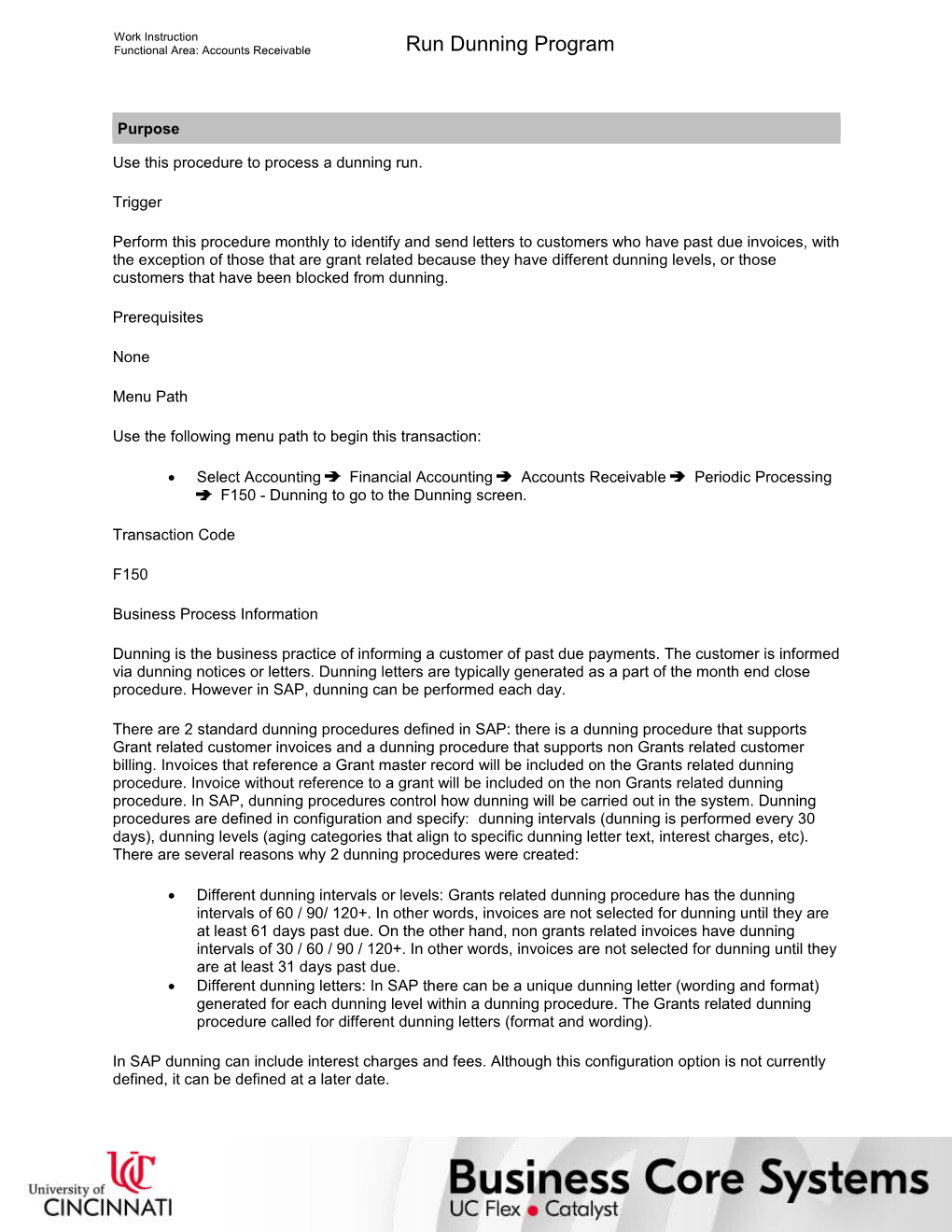Work Instruction
Functional Area: Accounts Receivable / Run Dunning Program
Purpose
Use this procedure to process a dunning run.
Trigger
Perform this procedure monthly to identify and send letters to customers who have past due invoices, with the exception of those that are grant related because they have different dunning levels, or those customers that have been blocked from dunning.
Prerequisites
None
Menu Path
Use the following menu path to begin this transaction:
· Select Accounting Financial Accounting Accounts Receivable Periodic Processing F150 - Dunning to go to the Dunning screen.
Transaction Code
F150
Business Process Information
Dunning is the business practice of informing a customer of past due payments. The customer is informed via dunning notices or letters. Dunning letters are typically generated as a part of the month end close procedure. However in SAP, dunning can be performed each day.
There are 2 standard dunning procedures defined in SAP: there is a dunning procedure that supports Grant related customer invoices and a dunning procedure that supports non Grants related customer billing. Invoices that reference a Grant master record will be included on the Grants related dunning procedure. Invoice without reference to a grant will be included on the non Grants related dunning procedure. In SAP, dunning procedures control how dunning will be carried out in the system. Dunning procedures are defined in configuration and specify: dunning intervals (dunning is performed every 30 days), dunning levels (aging categories that align to specific dunning letter text, interest charges, etc). There are several reasons why 2 dunning procedures were created:
· Different dunning intervals or levels: Grants related dunning procedure has the dunning intervals of 60 / 90/ 120+. In other words, invoices are not selected for dunning until they are at least 61 days past due. On the other hand, non grants related invoices have dunning intervals of 30 / 60 / 90 / 120+. In other words, invoices are not selected for dunning until they are at least 31 days past due.
· Different dunning letters: In SAP there can be a unique dunning letter (wording and format) generated for each dunning level within a dunning procedure. The Grants related dunning procedure called for different dunning letters (format and wording).
In SAP dunning can include interest charges and fees. Although this configuration option is not currently defined, it can be defined at a later date.
There will be a separate dunning area defined for each Department and a general dunning area defined for all Grants related billings. A dunning area is an organizational unit within a company code used for the dunning process. Dunning areas can align to company division or a sales organization. Dunning areas are defined on each customer invoice. The dunning area will be automatically determined based on the fund center used on the transaction or based on whether a grant master record was referenced on the transaction. There can only be 1 dunning area for each invoice or credit memo document. If an invoice crosses Departments, the first line item on the invoice will be used to determine dunning area. Dunning areas are linked to dunning procedures. The Grants dunning area is linked to the Grants dunning procedure. All other dunning areas are linked to the non Grants related dunning procedure.
The dunning letters for both procedures will have all outstanding invoices listed (by due date and dunning status). This was done to cut down on the number of letters sent to the customer. Therefore, a single customer, there may be up to 2 dunning letters produced:
3. Dunning letter supporting the Grants related dunning procedure and therefore will detail only grants related invoices.
4. Dunning letter supporting non Grants related dunning procedure and therefore will detail only non grants related invoices (across Departments). This can be done by only running the report for a certain field value such as G0 for grants or BD for non grants.
The dunning program will be executed centrally by Financial Services Department. There will be a separate dunning program execution by dunning procedure. The dunning transaction (F150) will be manually executed each month as a step on the period end close. A product of the dunning program execution is a dunning proposal. The dunning proposal will be produced and reviewed by the applicable Departments. Financial Services will download the dunning proposal and e-mail the report to a representative from each Department. If there are items on the dunning procedure that should not be included on the dunning (and therefore receive a letter), the Departments will send a request via email to financial services to exclude those items (specific invoices or an entire customer’s account) from the dunning run. Financial services will update the dunning proposal accordingly by blocking the required customer and/or customer invoices from dunning.
Once the dunning proposal has been reviewed and accepted, it is posted and scheduled for batch printing The letters will be printed in batch. The printed letters will be mailed to out to the customers centrally by financial services. The customer’s accounts are automatically updated by SAP with the current dunning level for each open document.
Helpful Hints
· The R/O/C column in the field description tables below defines whether the field is required (R), optional (O), or conditional (C).
· On certain screens you may have to scroll to view some data entry fields.
Work Instruction
Functional Area: Accounts Receivable / Run Dunning Program
Procedure
1. / Start the transaction using the menu path or transaction code.
Dunning
2. / Perform one of the following:
If You Want To / Then / Go To
Produce a dunning letter for a single customer / Click . / Step 3
Produce a dunning letter for a range of customers / -- / Step 18
Output Parameters:
3. / As required, complete/review the following fields:
/ Field / R/O/C / Description /
Output Device / Required / Code used to identify the name and location of the printer
Example:
UHall, 3rd floor HP5si
4. / Click .
Individual Dunning Notice
5. / As required, complete/review the following fields:
/ Field / R/O/C / Description /
Company Code / Required / Organizational unit within Financial Accounting
Example:
UC
Customer / Required / SAP code that identifies a customer; A customer is a business partner who orders goods and services.
Example:
1000004
Run on / Required / The date that the dunning proposal will be set to run
Example:
05/04/2005
This is the date that the dunning proposal will be run.
Dunning date / Required / The date that will print on the dunning letters
Example:
05/04/2005
This is the date that will appear on the dunning letter.
Docmnts posted up to / Required / The proposal will pick up documents up to this date
Example:
05/04/2005
The dunning proposal will include documents up to this date.
Output Device / Required / Code used to identify the name and location of the printer
Example:
UHall, 3rd floor HP5si
6. / Perform one of the following:
If You / Then
Want to preview the dunning run before it is actually run / Select to the left of Print preview.
Do not want to preview the dunning run before it is actually run / Select to the left of Print preview.
7. / Perform any of the following:
If You Want To / Then / Go To
Generate a test run with a log of the parameters of the dunning proposal / Click . / Step 8
View a printout of the dunning parameters for the dunning proposal / Click . / Step 12
Print the dunning proposal / Click . / Step 15
Exit the transaction / Click . / Step 74
8. / Click .
Dunning Data
9. / Review the displayed information.
10. / Click .
11. / Return to Step 7.
Dunning Data (2)
12. / Review the displayed information.
13. / Click .
14. / Return to Step 7.
Dunning Notice
15. / Click .
Dunning Data (3)
16. / Click .
17. / Return to Step 7.
18. / As required, complete/review the following fields:
/ Field / R/O/C / Description /
Run on / Required / Date that the dunning will be run
Example:
05/04/2005
This is the date that you want the dunning to be run.
Identification / Required / Additional information used to differentiate between payment proposals
Example:
May4
This is a code that can be used to track the dunning. We will be using the month of the dunning run since we will be running the dunning on a monthly basis.
19. / Click .
Dunning: Parameters
20. / As required, complete/review the following fields:
/ Field / R/O/C / Description /
Dunning date / Required / Dunning letter date that will be printed on the letter
Example:
05/04/2005
This is the date that will appear on the dunning letter.
Docmnts posted up to / Required / Documents up to this date will be included in the dunning run
Example:
05/04/2005
Invoices up to this date will be included in the dunning run.
Company Code / Required / Organizational unit within Financial Accounting
Example:
UC
Customer / Required / SAP code that identifies a customer; A customer is a business partner who orders goods and services.
Example:
10000219
/ Narrow all searches as much as possible using specific selection criteria when known. Use the From field for a single search, both the From and To fields for a range, and the arrow to the right of each row for a combination of single entries and ranges. If no selection criteria are specified, the system will conduct a lengthy search that may yield large volumes of unnecessary data.
21. / Click .
/ Using this tab, the program can be limited by data selection criteria defined by the user. For example, the dunning program can be limited to specific dunning areas (Grants vs Non Grants, etc).
Dunning: Free Selections
22. / As required, complete/review the following fields:
/ Field / R/O/C / Description /
Field name / Optional / Name of a field in a table (transparent table, pool table, cluster table, table pool, table cluster)
Example:
Values (1) / Optional / Amount to be entered in specified currency
Example:
Values (2) / Optional / Amount to be entered in specified currency
Example:
/ If you want to exclude certain fields from the dunning run click on the exclude box and enter the values. For example, if you wanted to exclude grants you would choose the field name for grants from the drop down menu and the value. The proposal will pick up everything except the grants dunning.
23. / Click .
/ This tab is used to generate a program execution log. The program execution log is used to trouble shoot unexpected results or program errors. If this information is not completed, no log will be generated.
Dunning: Additional Log
24. / As required, complete/review the following fields:
/ Field / R/O/C / Description /
Customer / Optional / SAP code that identifies a customer; A customer is a business partner who orders goods and services.
Example:
1000219
/ Narrow all searches as much as possible using specific selection criteria when known. Use the From field for a single search, both the From and To fields for a range, and the arrow to the right of each row for a combination of single entries and ranges. If no selection criteria are specified, the system will conduct a lengthy search that may yield large volumes of unnecessary data.
25. / Click .
Dunning parameters (2)
26. / Click .
Dunning (2)
27. / Click .
/ The system displays the message, “Details have been saved for the run on XXXX XXXX.”
Output Parameters: (2)
28. / As required, complete/review the following fields:
/ Field / R/O/C / Description /
Output Device / Required / Code used to identify the name and location of the printer
Example:
UHall, 3rd floor HP5si
29. / Click .
Schedule Selection and Print
30. / As required, complete/review the following fields:
/ Field / R/O/C / Description /
Start date / Required / Commencement date of activity or business event
Example:
05/04/2005
Start time / Optional / Time when an operation commences
Example:
12:00:00
Leave blank if you want the program to start immediately.
Target computer / Optional / Used to indicate the specific computer that should be used for a SAP program data execution and or printing
Example:
Leave blank.
OutputDevice / Required / Code used to identify the name and location of the printer
Example:
The output device should be directed to a printer in the Computer Center.
31. / Perform one of the following:
If You / Then
Want the dunning proposal to run immediately / Select to the right of Start immediately.
Do not want the dunning proposal to run immediately / Select to the right of Start immediately.
32. / Click .
Dunning (3)
33. / Click until the system displays the message, “Dun selection is complete”.
Run Dunning Program