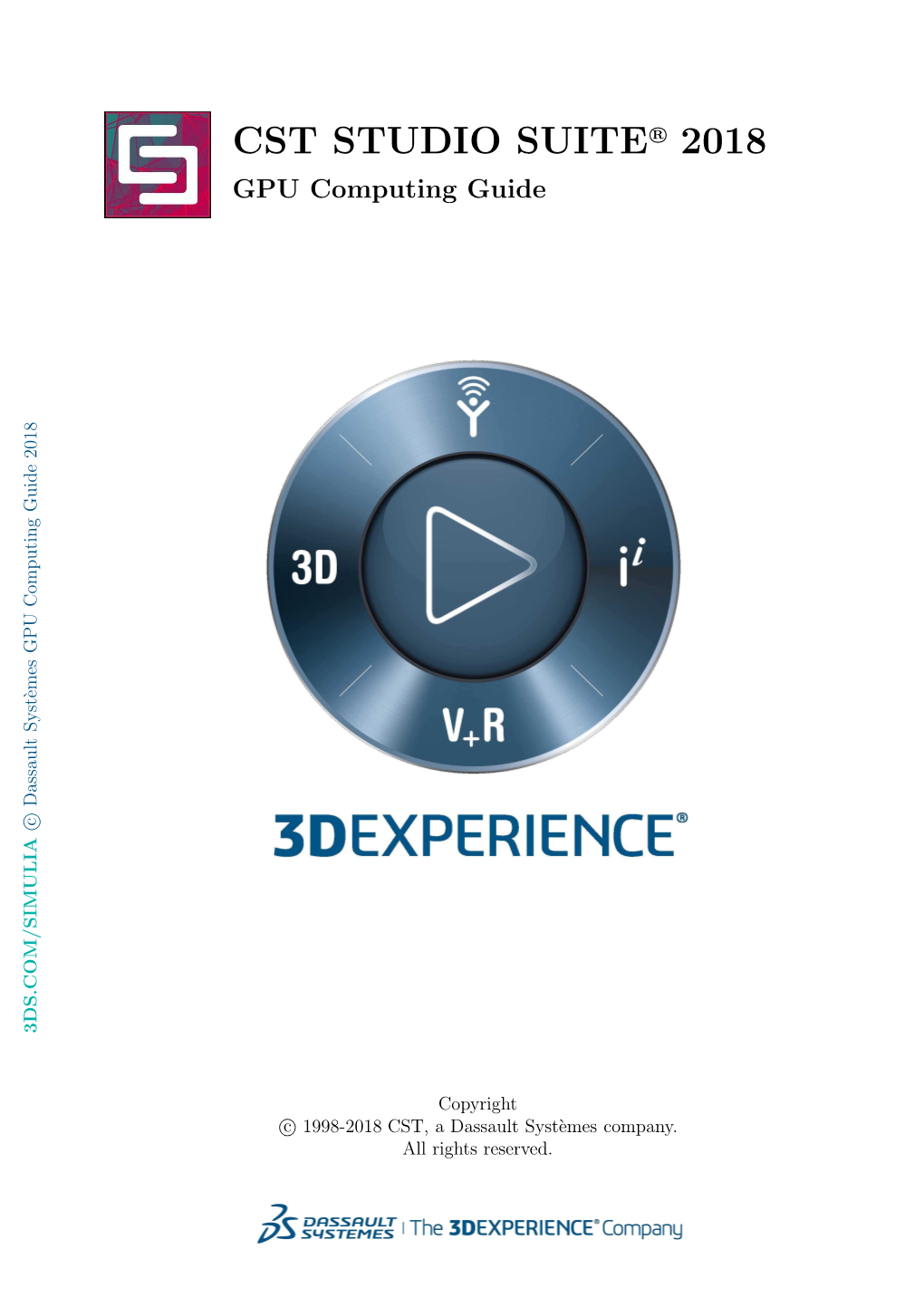R
ꢀ
CST STUDIO SUITE 2018
GPU Computing Guide
Copyright c
ꢀ 1998-2018 CST, a Dassault Syst`emes company.
All rights reserved. 2
Contents
1 Nomenclature 3
2 Supported Solvers and Features 4
2.1 Unsupported Features . . . . . . . . . . . . . . . . . . . . . . . . . . . . . 4
3 Operating System Support 4
4 Supported Hardware 5
5 NVIDIA Drivers Download and Installation 17
5.1 GPU Driver Installation . . . . . . . . . . . . . . . . . . . . . . . . . . . . 17
5.2 Verifying Correct Installation of GPU Hardware and Drivers . . . . . . . . 20
5.3 Uninstalling NVIDIA Drivers . . . . . . . . . . . . . . . . . . . . . . . . . 21
6 Switch On GPU Computing 22
6.1 Interactive Simulations . . . . . . . . . . . . . . . . . . . . . . . . . . . . . 22
6.2 Simulations in Batch Mode . . . . . . . . . . . . . . . . . . . . . . . . . . . 22
7 Usage Guidelines 23
7.1 The Error Correction Code (ECC) Feature . . . . . . . . . . . . . . . . . . 23
7.2 Tesla Compute Cluster (TCC) Mode . . . . . . . . . . . . . . . . . . . . . 25
7.3 Disable the Exclusive Mode . . . . . . . . . . . . . . . . . . . . . . . . . . 26
7.4 Display Link . . . . . . . . . . . . . . . . . . . . . . . . . . . . . . . . . . . 26
7.5 Combined MPI Computing and GPU Computing . . . . . . . . . . . . . . 27
7.6 Service User . . . . . . . . . . . . . . . . . . . . . . . . . . . . . . . . . . . 27
7.7 GPU Computing using Windows Remote Desktop (RDP) . . . . . . . . . . 27
7.8 Running Multiple Simulations at the Same Time . . . . . . . . . . . . . . . 27
7.9 Video Card Drivers . . . . . . . . . . . . . . . . . . . . . . . . . . . . . . . 28
7.10 Operating Conditions . . . . . . . . . . . . . . . . . . . . . . . . . . . . . . 28
7.11 Latest CST Service Pack . . . . . . . . . . . . . . . . . . . . . . . . . . . . 28
7.12 GPU Monitoring/Utilization . . . . . . . . . . . . . . . . . . . . . . . . . . 28
7.13 Select Subset of Available GPU Cards . . . . . . . . . . . . . . . . . . . . 29
8 NVIDIA GPU Boost 30
9 Licensing 33
10 Troubleshooting Tips 33
11 History of Changes 35 3
1 Nomenclature
The following section explains the nomenclature used in this document. command
...
Commands you have to enter either on a command prompt (cmd on MS Windows or your favorite shell on Linux) are typeset using typewriter fonts.
Within commands the sections you should replace according to your environment are enclosed in ” ... ”. For example ” CST DIR ” should be replaced by the directory where you have installed CST
STUDIO SUITE (e.g. ”c:\Program Files\CST STUDIO SUITE”). 4
2 Supported Solvers and Features
• Transient Solver (T-solver/TLM-solver)
• Integral Equation Solver (direct solver and MLFMM only)
• Multilayer solver (M-solver)
• Particle-In-Cell (PIC-solver)
• Asymptotic Solver (A-solver)
• Conjugate Heat Transfer Solver (CHT-solver)
Co-simulation with CST CABLE STUDIO is also supported.
2.1 Unsupported Features
The following features are currently not supported by GPU Computing. This list is subject to change in future releases or service packs of CST STUDIO SUITE.
Solver Unsupported Features on GPU
Transient Solver • Subgridding
• Modulation of External Fields
• Open Boundaries
Particle In Cell Solver
3 Operating System Support
CST STUDIO SUITE is continuously tested on different operating systems. For a list of supported operating systems please refer to
In general, GPU computing can be used on any of the supported operating systems. 5
4 Supported Hardware
CST STUDIO SUITE currently supports up to 8 GPU devices in a single host system, meaning each number of GPU devices between 1 and 8 is supported.1
The following tables contain some basic information about the GPU hardware currently supported by the GPU Computing feature of CST STUDIO SUITE, as well as the requirements for the host system equipped with the hardware. To ensure compatibility of GPU hardware and host system please check
Please note that a 64 bit computer architecture is required for GPU Computing.
A general hardware recommendation can be found here:
1It is strongly recommended to contact CST before purchasing a system with more than four GPU cards to ensure that the hardware is working properly and is configured correctly for CST STUDIO SUITE. 6
2 3
List of supported GPU hardware for CST STUDIO SUITE 2018
Card Name Series Platform Min. CST Version
Quadro GV100 Volta Workstations 2018 SP6
Quadro P6000 Pascal Workstations 2017 SP 2
Tesla V100-SXM2-32GB (Chip) Volta Servers 2018 SP6
Tesla V100-PCIE-32GB Volta Servers 2018 SP6
Tesla V100-SXM2-16GB (Chip) Volta Servers 2018 SP1
Tesla V100-PCIE-16GB Servers 2018 SP1 Volta
Tesla P100-SXM2 (Chip) Servers 2017 release Pascal
Tesla P100-PCIE-16GB Servers 2017 release Pascal
Tesla P100 16GB Servers 2017 release Pascal
Tesla P100-PCIE-12GB Pascal Servers 2017 SP2
Quadro GP100 Pascal Workstations 2017 SP2
Tesla P40 Pascal Servers 2017 SP5
Tesla P4 Pascal Servers 2017 SP5
4
4
Tesla M60 Maxwell Servers/Workst. 2016 SP4
4
4
4
Tesla M40 Maxwell Servers 2016 SP4
4
Quadro M6000 24GB Maxwell 2016 SP4 Workstations
Quadro M6000 Maxwell 2015 SP4 Workstations
Tesla K80 Kepler 2014 SP6 Servers
Tesla K40 m/c/s/st/d/t Kepler Servers/Workst. 2013 SP5
Quadro K6000 Kepler Workstations 2013 SP4
4
Tesla K20X Kepler Servers 2013 release
Tesla K20m/K20c/K20s Kepler Servers/Workst. 2013 release
4
Tesla K10 Kepler Servers 2013 release
Fermi Workstations 2012 SP 6
Quadro 60005
Tesla Fermi M-Series5 2011 SP 6 Tesla 20/Fermi Servers
Tesla Fermi C-Series5 2011 SP 6 Tesla 20/Fermi Workstations
2Please note that cards of different series (e.g. ”Maxwell” and ”Pascal”) can’t be combined in a single host system for GPU Computing.
3Platform = Servers: These GPUs are only available with a passive cooling system which only provides sufficient cooling if it’s used in combination with additional fans. These fans are usually available for server chassis only!
Platform = Workstations: These GPUs provide active cooling, so they are suitable for workstation computer chassis as well.
4
Important: The double precision performance of this GPU device is poor, thus, it is recommended for T-solver simulations only.
5
Important: This hardware is marked as deprecated and won’t be supported in upcoming CST
STUDIO SUITE versions (2019 and newer). 7
NVIDIA Tesla
K20c/K20m/K20s
(for Workst./Servers)
NVIDIA Tesla K20X
(for Servers)
Hardware Type
Min. CST version required 2013 release 2013 release
Number of GPUs 11
Max. Problem Size
(Transient Solver) approx. 50 million mesh cells approx. 60 million mesh cells
Form Factor
Dual-Slot PCI-Express Dual Slot PCI-Express
Memory 5 GB GDDR5 6 GB GDDR5
Bandwidth 208 GB/s 250 GB/s
Single Precision Performance 3.52 TFlops 3.95 TFlops
Double Precision Performance 1.17 TFlops 1.32 TFlops
225 W (max.) requires two auxiliary power connectors
Power Consumption 235 W (max.)
PCI Express Requirements 1x PCIe Gen 2 (x16 electrically) 1x PCIe Gen 2 (x16 electrically)
1
Power Supply of Host System min. 750 W min. 750 W 24 GB 24 GB
2
Min. RAM of Host System
1Important: The specifications shown assume that only one adapter is plugged into the machine. If you would like to plug in two or more adapters you will need a better power supply (1000W or above) as well as more RAM. Additionally, you need to provide sufficient cooling for the machine. Each Tesla card takes power from the PCI Express host bus as well as the 8-pin and the 6-pin PCI Express power connectors. This is an important consideration while selecting power supplies.
2The host system requires approximately 4 times as much memory as is available on the GPU cards. Although it is technically possible to use less memory than this recommendation, the simulation performance of larger models will suffer.
CST assumes no liability for any problems caused by this information. 8
NVIDIA Kepler K101
(for Servers)
Hardware Type
NVIDIA Quadro K6000
Min. CST version required 2013 release 2013 SP 4
Number of GPUs 21
Max. Problem Size
(Transient Solver) approx. 80 million mesh cells approx. 120 million cells
Form Factor
Dual-Slot PCI-Express Dual Slot PCI-Express
Memory 8 GB GDDR5 12 GB GDDR5
Bandwidth 288 GB/s 320 GB/s (160 GB/s per GPU)
Single Precision Performance 4.6 TFlops 5.2 TFlops
Power Consumption
Double Precision Performance 0.2 TFlops 1.7 TFlops
225 W (max.) 225 W (max.)
PCI Express Requirements 1x PCIe Gen 3 (x16 electrically) 1x PCIe Gen 3 (x16 electrically)
2
Power Supply of Host System min. 750 W min. 750 W 32 GB 48 GB
3
Min. RAM of Host System
1
The double precision performance of this GPU device is poor, thus, it is recommended for T-solver simulations only.
2Important: The specifications shown assume that only one adapter is plugged into the machine. If you would like to plug in two or more adapters you will need a better power supply (1000W or above) as well as more RAM. Additionally, you need to provide a sufficient cooling for the machine. Each Tesla card takes power from the PCI Express host bus as well as the 8-pin and the 6-pin PCI Express power connectors. This is an important consideration while selecting power supplies.
3The host system requires approximately 4 times as much memory as is available on the GPU cards. Although it is technically possible to use less memory than this recommendation, the simulation performance of larger models will suffer.
CST assumes no liability for any problems caused by this information. 9
NVIDIA Tesla K80
(for Servers)
NVIDIA Tesla K40m/K40c
(for Servers/Workst.)
Hardware Type
Min. CST version required 2013 SP 5 2014 SP 6
Number of GPUs 12
Max. Problem Size
(Transient Solver) approx. 120 million mesh cells approx. 240 million mesh cells
Form Factor
Dual-Slot PCI-Express Dual Slot PCI-Express
Memory 12 GB GDDR5 24 GB GDDR5
Bandwidth 288 GB/s 480 GB/s (240 GB/s per GPU)
1
Single Precision Performance 8.73 TFlops 5.04 TFlops
1
Power Consumption
Double Precision Performance 1.68 TFlops 2.91 TFlops
225 W (max.) 300 W (max.)
PCI Express Requirements 1x PCIe Gen 3 (x16 electrically) 1x PCIe Gen 3 (x16 electrically)
Power Supply of Host System min. 750 W min. 750 W 48 GB 96 GB
2
Min. RAM of Host System
1
Measured with BOOST enabled
2The host system requires approximately 4 times as much memory as is available on the GPU cards. Although it is technically possible to use less memory than this recommendation, the simulation performance of larger models will suffer.
CST assumes no liability for any problems caused by this information. 10
NVIDIA Tesla M401
(for Servers)
NVIDIA Tesla M601
(for Servers/Workst.)
Hardware Type
Min. CST version required 2016 SP 4 2016 SP 4
Number of GPUs 21
Max. Problem Size
(Transient Solver) approx. 160 million mesh cells
Dual-Slot PCI-Express approx. 240 million mesh cells
Dual Slot PCI-Express
Passive Cooling
Form Factor
Memory 16 GB GDDR5 (8 GB x 2) 24 GB GDDR5
Bandwidth 320 GB/s (160 GB/s per GPU) 288 GB/s
Single Precision Performance 9.64 TFlops 6.84 TFlops
Double Precision Performance 0.213 TFlops 0.301 TFlops
Power Consumption
300 W (max.) 250 W (max.)
PCI Express Requirements 1x PCIe Gen 3 (x16 electrically) 1x PCIe Gen 3 (x16 electrically)
Power Supply of Host System min. 750 W min. 750 W 64 GB 96 GB
2
Min. RAM of Host System
1
The double precision performance of this GPU device is poor, thus, it is recommended for T-solver simulations only.
2The host system requires approximately 4 times as much memory as is available on the GPU cards. Although it is technically possible to use less memory than this recommendation, the simulation performance of larger models will suffer.
CST assumes no liability for any problems caused by this information. 11
NVIDIA Tesla P100 PCIe1
(for Servers)
NVIDIA Tesla P100 Chip
(for Servers)
Hardware Type
Min. CST version required 2017 release 2017 release
Number of GPUs 11
Max. Problem Size
(Transient Solver) approx. 160 million mesh cells approx. 160 / 120 million mesh cells
Chip Dual-Slot PCI-Express
Passive Cooling Passive Cooling
Form Factor
Memory 16 GB CoWoS HBM2
16 / 12 GB CoWoS HBM2
Bandwidth 732 GB/s 732 GB/s / 549 GB/s
2
Single Precision Performance 9.3 TFlops 10.6 TFlops
2
Double Precision Performance 5.3 TFlops 4.7 TFlops
Power Consumption
300 W (max.) 250 W (max.)
System interface NVIDIA NVLink
1x PCIe Gen 3 (x16 electrically) min. 750 W min. 750 W
Power Supply of Host System
3
Min. RAM of Host System 64 GB 64 GB
1
The 12 GB version has about 25 percent less performance compared to the 16 GB version.
2
Measured with BOOST enabled
3The host system requires approximately 4 times as much memory as is available on the GPU cards. Although it is technically possible to use less memory than this recommendation, the simulation performance of larger models will suffer.
CST assumes no liability for any problems caused by this information. 12
NVIDIA Quadro P60001
(for Workstations)
NVIDIA Quadro GP 100
(for Workstations)
Hardware Type
Min. CST version required 2017 SP 2 2017 SP 2
Number of GPUs 11
Max. Problem Size
(Transient Solver) approx. 160 million mesh cells approx. 240 million mesh cells
Form Factor
Dual-Slot PCI-Express Dual-Slot PCI-Express
Memory 16 GB HBM2 24 GB GDDR5X
Bandwidth 720 GB/s 432 GB/s
2
Single Precision Performance 10.3 TFlops 12.0 TFlops
2
Power Consumption
Double Precision Performance 5.2 TFlops 0.2 TFlops
300 W (max.) 300 W (max.)
System interface 1x PCIe Gen 3 (x16 electrically) 1x PCIe Gen 3 (x16 electrically)
Power Supply of Host System min. 750 W min. 750 W 64 GB 96 GB
3
Min. RAM of Host System
1
The double precision performance of this GPU device is poor, thus, it is recommended for T-solver simulations only.
2
Measured with BOOST enabled
3The host system requires approximately 4 times as much memory as is available on the GPU cards. Although it is technically possible to use less memory than this recommendation, the simulation performance of larger models will suffer.
CST assumes no liability for any problems caused by this information. 13
NVIDIA Quadro M6000 24
GB1
NVIDIA Quadro M60001
(for Workstations)
Hardware Type
(for Workstations)
Min. CST version required 2015 SP 4 2016 SP 4
Number of GPUs 11
Max. Problem Size
(Transient Solver) approx. 120 million mesh cells approx. 240 million mesh cells
Form Factor
Dual-Slot PCI-Express Dual Slot PCI-Express
Memory 12 GB GDDR5 24 GB GDDR5
Bandwidth 317 GB/s 317 GB/s
Single Precision Performance 6.8 TFlops 6.8 TFlops
Power Consumption
Double Precision Performance 0.2 TFlops 0.2 TFlops
300 W (max.) 300 W (max.)
PCI Express Requirements 1x PCIe Gen 3 (x16 electrically) 1x PCIe Gen 3 (x16 electrically)
Power Supply of Host System min. 750 W min. 750 W 48 GB 96 GB
2
Min. RAM of Host System
1
The double precision performance of this GPU device is poor, thus, it is recommended for T-solver simulations only.
2The host system requires approximately 4 times as much memory as is available on the GPU cards. Although it is technically possible to use less memory than this recommendation, the simulation performance of larger models will suffer.
CST assumes no liability for any problems caused by this information. 14
NVIDIA Tesla V100 PCIe
16GB
NVIDIA Tesla V100 SXM
16GB
Hardware Type
(for Servers)
Min. CST version required 2018 SP 1 2018 SP 1
Number of GPUs 11
Max. Problem Size
(Transient Solver) approx. 160 million mesh cells approx. 160 million mesh cells
Chip Dual-Slot PCI-Express
Passive Cooling Passive Cooling
Form Factor
Memory 16 GB CoWoS HBM2
16 GB CoWoS HBM2
Bandwidth 900 GB/s 900 GB/s
1
Single Precision Performance 15 TFlops 14 TFlops
1
Power Consumption
Double Precision Performance 7.5 TFlops 7 TFlops
300 W (max.) 250 W (max.)
System interface NVIDIA NVLink 1x PCIe Gen 3 (x16 electrically) min. 750 W min. 750 W
Power Supply of Host System
2
Min. RAM of Host System 64 GB 64 GB
1
Measured with BOOST enabled
2The host system requires approximately 4 times as much memory as is available on the GPU cards. Although it is technically possible to use less memory than this recommendation, the simulation performance of larger models will suffer.
CST assumes no liability for any problems caused by this information. 15
NVIDIA Tesla V100 PCIe
32GB
NVIDIA Tesla V100 SXM
32GB
Hardware Type
(for Servers)
Min. CST version required 2018 SP 6 2018 SP 6
Number of GPUs 11
Max. Problem Size
(Transient Solver) approx. 320 million mesh cells approx. 320 million mesh cells
Chip Dual-Slot PCI-Express
Passive Cooling Passive Cooling
Form Factor
Memory 32 GB CoWoS HBM2
32 GB CoWoS HBM2
Bandwidth 900 GB/s 900 GB/s
1
Single Precision Performance 15 TFlops 14 TFlops
1
Power Consumption
Double Precision Performance 7.5 TFlops 7 TFlops
300 W (max.) 250 W (max.)
System interface NVIDIA NVLink 1x PCIe Gen 3 (x16 electrically) min. 750 W min. 750 W
Power Supply of Host System
2
Min. RAM of Host System 128 GB 128 GB
1
Measured with BOOST enabled
2The host system requires approximately 4 times as much memory as is available on the GPU cards. Although it is technically possible to use less memory than this recommendation, the simulation performance of larger models will suffer.
CST assumes no liability for any problems caused by this information. 16
Hardware Type
NVIDIA Tesla GV100
Min. CST version required 2018 SP 6
Number of GPUs 1
Max. Problem Size
(Transient Solver) approx. 320 million mesh cells
Dual-Slot PCI-Express
Active Cooling
Form Factor
Memory 32 GB CoWoS HBM2
Bandwidth 900 GB/s
1
Single Precision Performance 14 TFlops
1
Power Consumption
Double Precision Performance 7 TFlops
250 W (max.)
System interface PCIe Gen 3 (x16 electrically) Power Supply of Host System min. 750 W
2
Min. RAM of Host System 128 GB
1
Measured with BOOST enabled
2The host system requires approximately 4 times as much memory as is available on the GPU cards. Although it is technically possible to use less memory than this recommendation, the simulation performance of larger models will suffer.
CST assumes no liability for any problems caused by this information. 17
5 NVIDIA Drivers Download and Installation
An appropriate driver is required in order to use the GPU hardware. Please download
the driver appropriate to your GPU hardware and operating system from the NVIDIA
website. The driver versions listed below are verified for use with our software. Other driver versions provided by NVIDIA might also work but it is highly recommended to use the versions verified by CST.
We recommend the following driver versions for all supported GPU cards:
Windows: Version 397.44
Linux: Version 396.26
5.1 GPU Driver Installation
5.1.1 Installation on Windows
After you have downloaded the installer executable please start the installation procedure by double clicking on the installer executable. After a quick series of pop-up windows, the NVIDIA InstallShield Wizard will appear. Press the ”Next” button and driver installation will begin (The screen may turn black momentarily.). You may receive a message indicating that the hardware has not passed Windows logo testing. In case you get this warning select ”Continue Anyway”.
If you are updating from a previously installed NVIDIA driver, it’s recommended to select
”clean installation” in the NVIDIA Installshield Wizard. This will remove the current driver prior to installing the new driver.
The ”Wizard Complete” window will appear as soon as the installation has finished. Select
”Yes, I want to restart my computer now” and click the ”Finish” button.
It is recommended that you run the HWAccDiagnostics tool after the installation to confirm that the driver has been successfully installed. Please use
HWAccDiagnostics AMD64.exe which can be found in the AMD64 directory of the installation folder. 18
5.1.2 Installation on Linux
1. Login on the Linux machine as root.
2. Make sure that the adapter has been recognized by the system using the command
/sbin/lspci | grep -i nvidia
If you do not see any settings try to update the PCI hardware database of your system using the command
/sbin/update-pciids
3. Stop the X-Server by running in a terminal the command (You may skip this step if you are working on a system without X-server) systemctl isolate multi-user.target
(on systems using Systemd) init 3
(on systems using SysVinit)
4. Install the NVIDIA graphics driver. Follow the instructions of the setup script. In most cases the installer needs to compile a specific kernel module. If this is the case the gcc compiler and Linux kernel headers need to be available on the machine.
5. Restart the X-server by running the command (You may skip this step if you are working on a system without X-server) systemctl isolate graphical.target
(on systems using Systemd) init 5
(on systems using SysVinit)
Note: In case you’re using the CST Distributed Computing system and a DC Solver
Server is running on the machine where you just installed the driver you need to restart the DC Solver Server as otherwise the GPUs cannot be detected properly.
Note: The OpenGL libraries should not be installed on a system which has no rendering capabilities (like a pure DC Solver Server or a pure cluster node). This can be accomplished by starting the NVIDIA installer using the option "--no-opengl-files". 19
6. You may skip this step if a X-server is installed on your system and you are using a NVIDIA graphics adapter (in addition to the GPU Computing devices) in your system. If no X-server is installed on your machine or you don’t have an additional
NVIDIA graphics adapter, the NVIDIA kernel module will not be loaded automatically. Additionally, the device files for the GPUs will not be generated automatically.
The following commands will perform the necessary steps to use the hardware for
GPU Computing. It is recommended to append this code to your rc.local file such that it is executed automatically during system start.
# Load nvidia kernel module modprobe nvidia if [ "$?" -eq 0 ]; then
# Count the number of NVIDIA controllers found.
N3D=$(/sbin/lspci | grep -i nvidia | grep "3D controller" | wc -l)
NVGA=$(/sbin/lspci | grep -i nvidia | grep "VGA compatible controller" | wc -l)
N=$(expr $N3D + $NVGA - 1) for i in $(seq 0 $N); do mknod -m 666 /dev/nvidia$i c 195 $i; done mknod -m 666 /dev/nvidiactl c 195 255 fi
Please note:
• If you encounter problems during restart of the X-server please check chapter 8
”Common Problems” in the file README.txt located at
/usr/share/doc/NVIDIA GLX-1.0. Please also consider removing existing sound cards or deactivating onboard sound in the BIOS. Furthermore, make sure you are running the latest BIOS version.
• After installation, if the X system reports an error like no screen found, please check Xorg log files in /var/log. Open the log files in an editor and search for "PCI".
According to the number of hardware cards in your system you will find entries of the following form: PCI: (0@7:0:0). In /etc/X11, open the file xorg.conf in an editor and search for "nvidia". After the line BoardName "Quadro M6000" (or whatever card you are using) insert a new line that reads BusID "PCI:7:0:0" according to the entries found in the log files before. Save and close the xorg.conf file and type startx. If X still refuses to start, try the other entries found in the Xorg log files.
CST STUDIO SUITER 2018 GPU Computing Guide