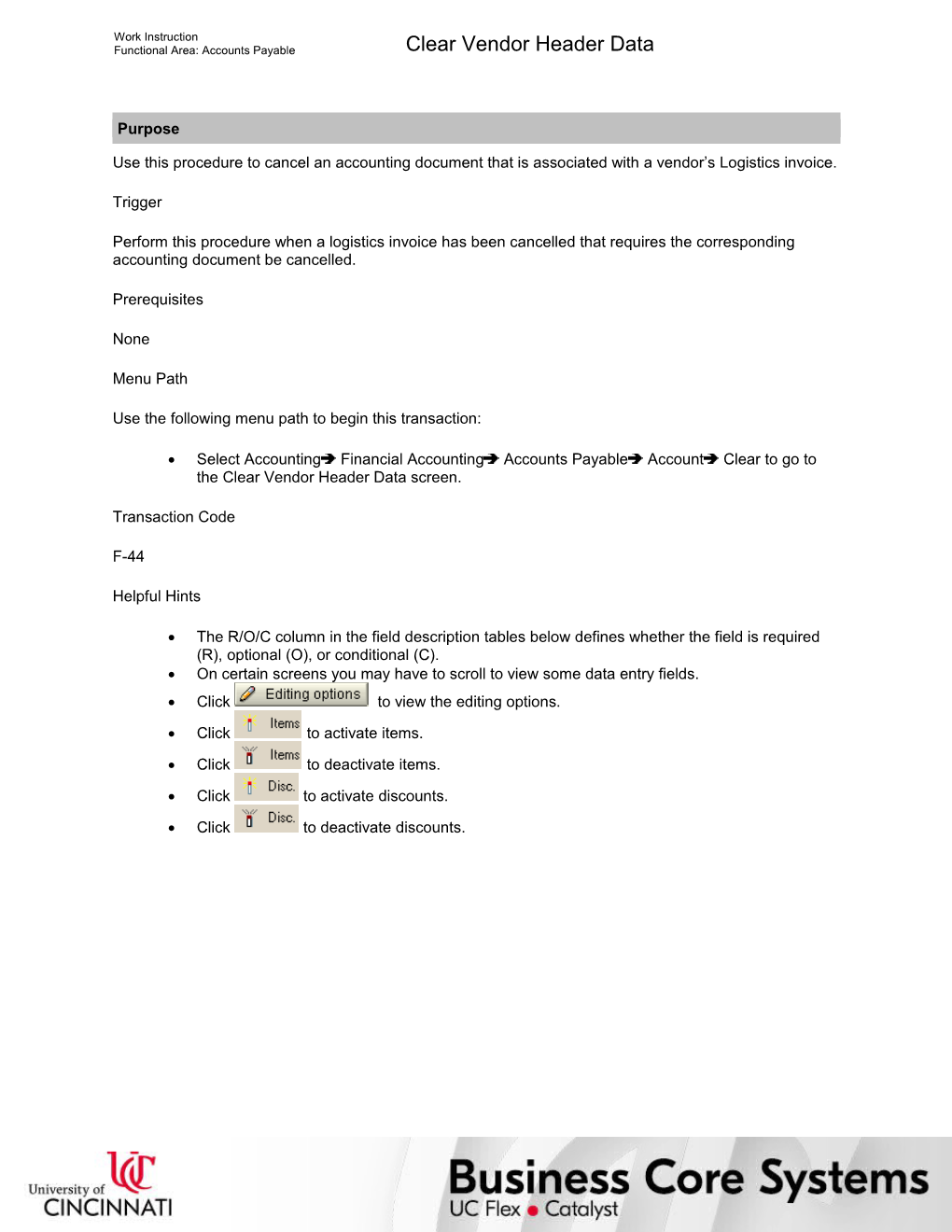Work Instruction
Functional Area: Accounts Payable / Clear Vendor Header Data
Purpose
Use this procedure to cancel an accounting document that is associated with a vendor’s Logistics invoice.
Trigger
Perform this procedure when a logistics invoice has been cancelled that requires the corresponding accounting document be cancelled.
Prerequisites
None
Menu Path
Use the following menu path to begin this transaction:
· Select AccountingFinancial AccountingAccounts PayableAccountClear to go to the Clear Vendor Header Data screen.
Transaction Code
F-44
Helpful Hints
· The R/O/C column in the field description tables below defines whether the field is required (R), optional (O), or conditional (C).
· On certain screens you may have to scroll to view some data entry fields.
· Click to view the editing options.
· Click to activate items.
· Click to deactivate items.
· Click to activate discounts.
· Click to deactivate discounts.
Work Instruction
Functional Area: Accounts Payable / Clear Vendor Header Data
Procedure
1. / Start the transaction using the menu path or transaction code.
Clear Vendor: Header Data
2. / As required, complete/review the following fields:
/ Field / R/O/C / Description /
Account / Required / Unique identification number, SAP uses several kinds of accounts; SAP's general ledger accounts are similar to standard accounts in most accounting systems. SAP also uses sub-ledger accounts for customers (accounts receivable), vendors (accounts payable), and assets (asset accounts). These sub-ledger accounts roll-up to a general ledger account.
Example:
100005
Clearing date / Required / Date the document was cleared
Example:
11/19/2004
Period / Required / Unit that subdivides a fiscal year
Example:
5
Company Code / Required / Organizational unit within Financial Accounting
Example:
UC
3. / Select to the left of Normal OI.
/ This will automatically default.
4. / Perform one of the following:
If You / Then
Want to search for open invoices with no search criterion (running the report totally open) / Select to the left of None.
Do not want to search for open invoices with no search criterion (running the report totally open) / Deselect to the left of None.
5. / Perform one of the following:
If You / Then
Want to search for open invoices by amount / Select to the left of Amount.
Do not want to search for open invoices by amount / Deselect to the left of Amount.
6. / Perform one of the following:
If You / Then
Want to search for open invoices by document number / Select to the left of Document Number.
Do not want to search for open invoices by document number / Deselect to the left of Document Number.
7. / Perform one of the following:
If You / Then
Want to search for open invoices by posting date / Select to the left of Posting Date.
Do not want to search for open invoices by posting date / Deselect to the left of Posting Date.
8. / Perform one of the following:
If You / Then
Want to search for open invoices by reference / Select to the left of Reference.
Do not want to search for open invoices by reference / Deselect to the left of Reference.
9. / Perform one of the following:
If You / Then
Want to search for open invoices by document type / Select to the left of Document type.
Do not want to search for open invoices by document type / Deselect to the left of Document type.
10. / Perform one of the following:
If You / Then
Want to search for open invoices by business area / Select to the left of Business Area.
Do not want to search for open invoices by business area / Deselect to the left of Business Area.
11. / Perform one of the following:
If You / Then
Want to search for open invoices by other criterion not indicated on the first screen / Select to the left of Others.
This is normally the only other option selected.
Do not want to search for open invoices by other criterion not indicated on the first screen / Deselect to the left of Others.
/ If you select any Additional selection option other than None , you may have to enter additional information.
12. / Click .
Clear Vendor: Process open items
13. / Click (Select All.)
14. / Click to activate items.
/ This activates all line items.
15. / Click to deactivate items.
/ Deactivates all line items selected.
16. / Double-click the amounts in the USD Gross field that you want to clear.
/ You will want to balance your selections on the debit side and the credit side. For example, if you were only working with two open items and you selected 100.00 as your first open item to clear, you would select 100.00- (note the minus sign following the figure) as your second open item to clear. You may work with multiple items, but in the end the debits should equal the credits.
17. / Perform one of the following:
If You Want To / Then / Go To
Enter text about this transaction / Click . / Step 18
Charge off the difference / Click . / Step 21
Post the document / Click .
As long as the Not assigned field value is zero, the document can be saved. / Step 29
Clearing text
18. / As required, complete/review the following fields:
/ Field / R/O/C / Description /
Clearing text / Required / Short text entered by the user to describe the clearing transaction
Example:
19. / Click .
20. / Return to Step 17.
Clear Vendor: Display Overview
21. / As required, complete/review the following fields:
/ Field / R/O/C / Description /
PstKy / Required / Two-digit numerical key that controls how line items are posted
Example:
40
Account / Required / Unique identification number, SAP uses several kinds of accounts; SAP's general ledger accounts are similar to standard accounts in most accounting systems. SAP also uses sub-ledger accounts for customers (accounts receivable), vendors (accounts payable), and assets (asset accounts). These sub-ledger accounts roll-up to a general ledger account.
Example:
200003
22. / Click .
Clear Vendor: Add G/L account item
23. / As required, complete/review the following fields:
/ Field / R/O/C / Description /
Amount / Required / Indicates the value of the line item of an accounting document
Example:
9000
Fund / Required / The fund identifies the sponsor and with the application of funds, allows for inception to date reporting and overall budgeting
Example:
A100001
24. / Click .
Coding Block
25. / As required, complete/review the following fields:
/ Field / R/O/C / Description /
Business Area / Required / An organizational unit of financial accounting that represents a separate area of operations or responsibilities within an organization. Financial statements and various internal reporting can be created by business areas
Example:
U
26. / Click .
Clear Vendor: Process open items (2)
27. / Review the displayed information.
28. / Return to Step 17.
Clear Vendor: Header Data (2)
29. / Click until you return to the SAP Easy Access screen.
/ The system displays the message, “Document XXXX posted in company code UC.”
30. / You have completed this transaction.
8/10/2017
Ver: / 04_AP_F-44_ClearVendorHeaderData_0_APProcessorApprover_02.udc
© University of Cincinnati / 11/12
Work Instruction
Functional Area: Accounts Payable / Clear Vendor Header Data
Result
You have cleared a vendor ‘s open credit and invoice documents.
Comments
None
8/10/2017
Ver: / 04_AP_F-44_ClearVendorHeaderData_0_APProcessorApprover_02.udc
© University of Cincinnati / 12/12
Clear Vendor Header Data