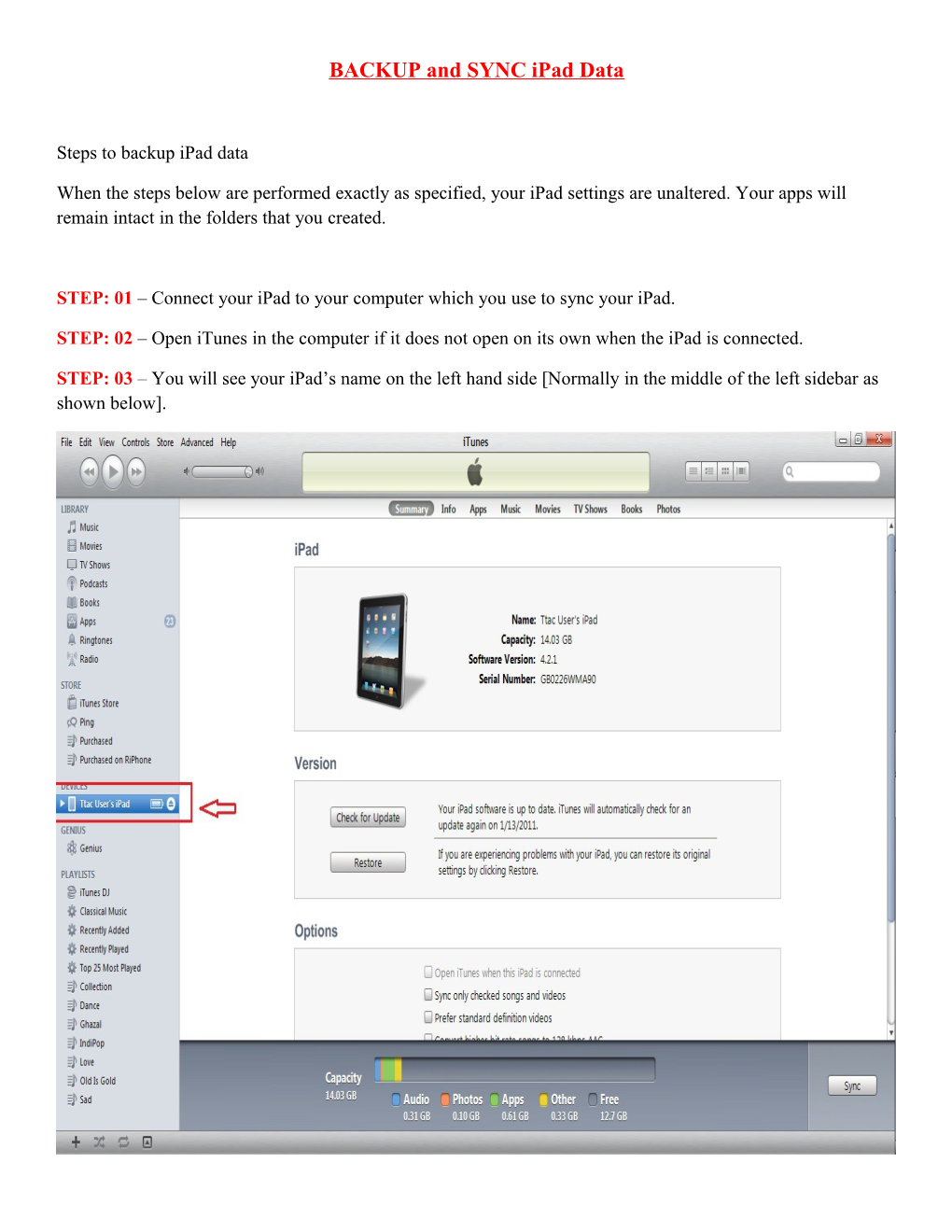BACKUP and SYNC iPad Data
Steps to backup iPad data
When the steps below are performed exactly as specified, your iPad settings are unaltered. Your apps will remain intact in the folders that you created.
STEP: 01 – Connect your iPad to your computer which you use to sync your iPad.
STEP: 02 – Open iTunes in the computer if it does not open on its own when the iPad is connected.
STEP: 03 – You will see your iPad’s name on the left hand side [Normally in the middle of the left sidebar as shown below].
STEP: 04 –Right Click on the iPad Name. You will see a small menu list. There should be an option called BACKUP. Click on this option.
STEP: 05–The iTunes should begin to backup your iPad data.
STEP: 06 – Leave your iPad with a Responsible Person.
STEP: 07– After leaving the iPad, OPEN your iTunes on your computer. CLICK on EDIT as shown below.
STEP: 08 – A dropdown menu should appear. Select PREFERENCES or Press CNTRL + ,
STEP: 09 - Select DEVICES and CHECK the box shown by the arrow “PREVENT iPods, iPhones and iPads from syncing automatically.”
“PLEASE MAKE SURE THAT THIS BOX IS CHECKED”
This step will allow you to sync your iPad manually.
STEP: 10 – Once you get your iPad, connect it to your computer on which you have backed-up your data.
STEP: 11 -- Very carefully perform this step. Right Click on the iPad Name. You will see a small menu list. There should be an option called RESTORE FROM BACKUP. Click on this option.
STEP: 12 – iTunes should start backing-up your data.
STEP: 13 – The iPad will restart on its own after the backup is done.
STEP: 14 – Now sync your iPad as you normally do. Make sure that you click sync in the apps.
Since theiPad is to be synced manually, you might have to go to each tab: MUSIC, MOVIES, PICTURES, BOOKS and SYNC. This is just to ensure that you are on a safer side.
STEP: 15 – Now disconnect your iPad and it should be ready as before.
STEP: 16 – Once you disconnect your iPad, perform the steps below.
Select EDIT from the menu.
STEP: 17 – Select PREFERENCES.
STEP: 18 – CLICK on the tab called DEVICES as shown in the figure below.
Now UNCHECK the box you had previously checked. The box name is “PREVENT iPods, iPhones and iPads from syncing automatically”.
This will ask iTunes to sync your iPad automatically the next time it is connected.
CONGRATULATIONS