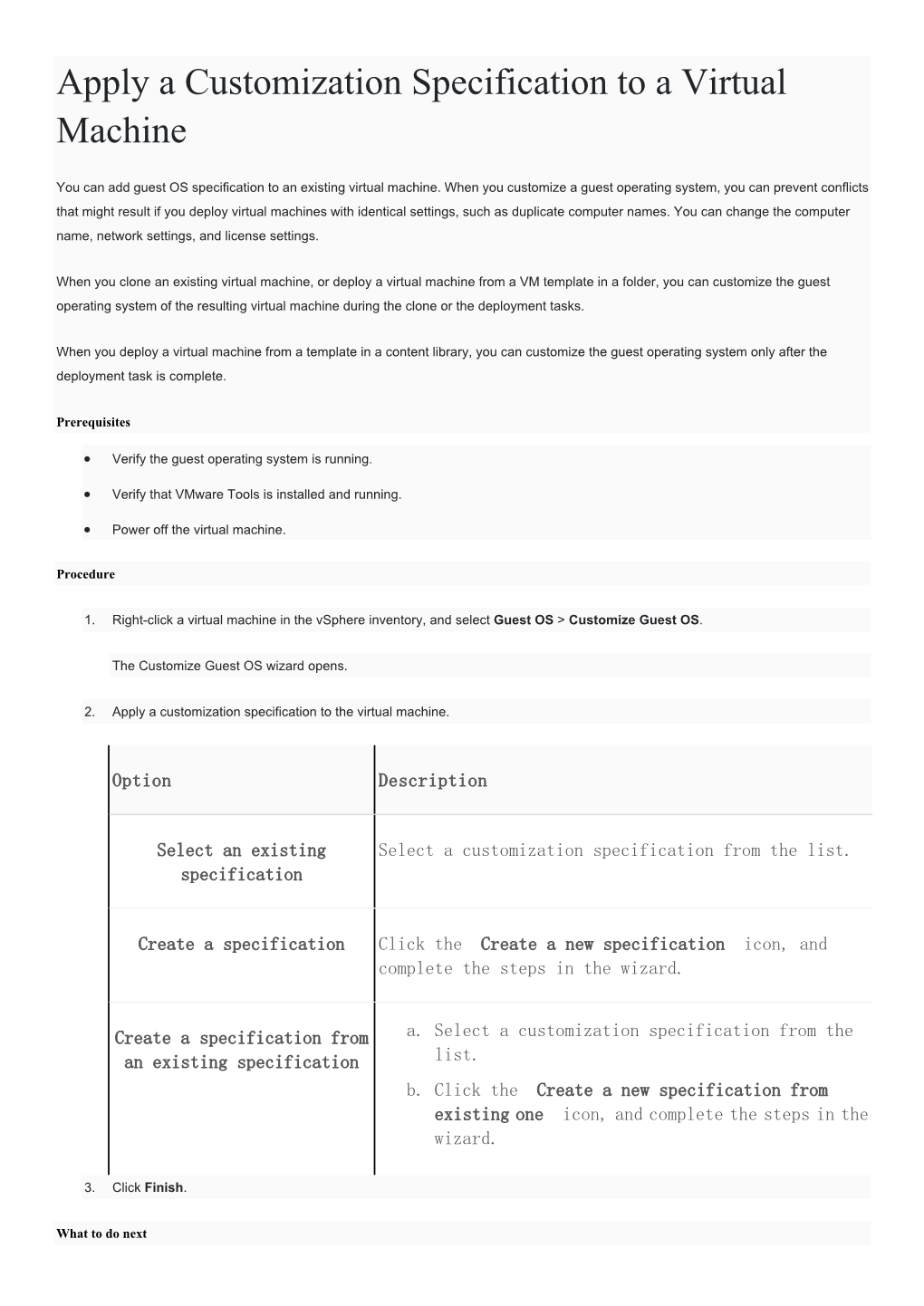Apply a Customization Specification to a Virtual
Machine
You can add guest OS specification to an existing virtual machine. When you customize a guest operating system, you can prevent conflicts that might result if you deploy virtual machines with identical settings, such as duplicate computer names. You can change the computer name, network settings, and license settings.
When you clone an existing virtual machine, or deploy a virtual machine from a VM template in a folder, you can customize the guest operating system of the resulting virtual machine during the clone or the deployment tasks.
When you deploy a virtual machine from a template in a content library, you can customize the guest operating system only after the deployment task is complete.
Prerequisites
Verify the guest operating system is running.
Verify that VMware Tools is installed and running.
Power off the virtual machine.
Procedure
1. Right-click a virtual machine in the vSphere inventory, and select Guest OS Customize Guest OS.
The Customize Guest OS wizard opens.
2. Apply a customization specification to the virtual machine.
Option Description
Select an existing Select a customization specification from the list. specification
Create a specification Click the Create a new specification icon, and complete the steps in the wizard. a. Select a customization specification from the list.
Create a specification from an existing specification b. Click the Create a new specification from existing one icon, and complete the steps in the wizard.
3. Click Finish.
What to do next Power on the virtual machine.
Apply a Customization Specification to a Virtual Machine