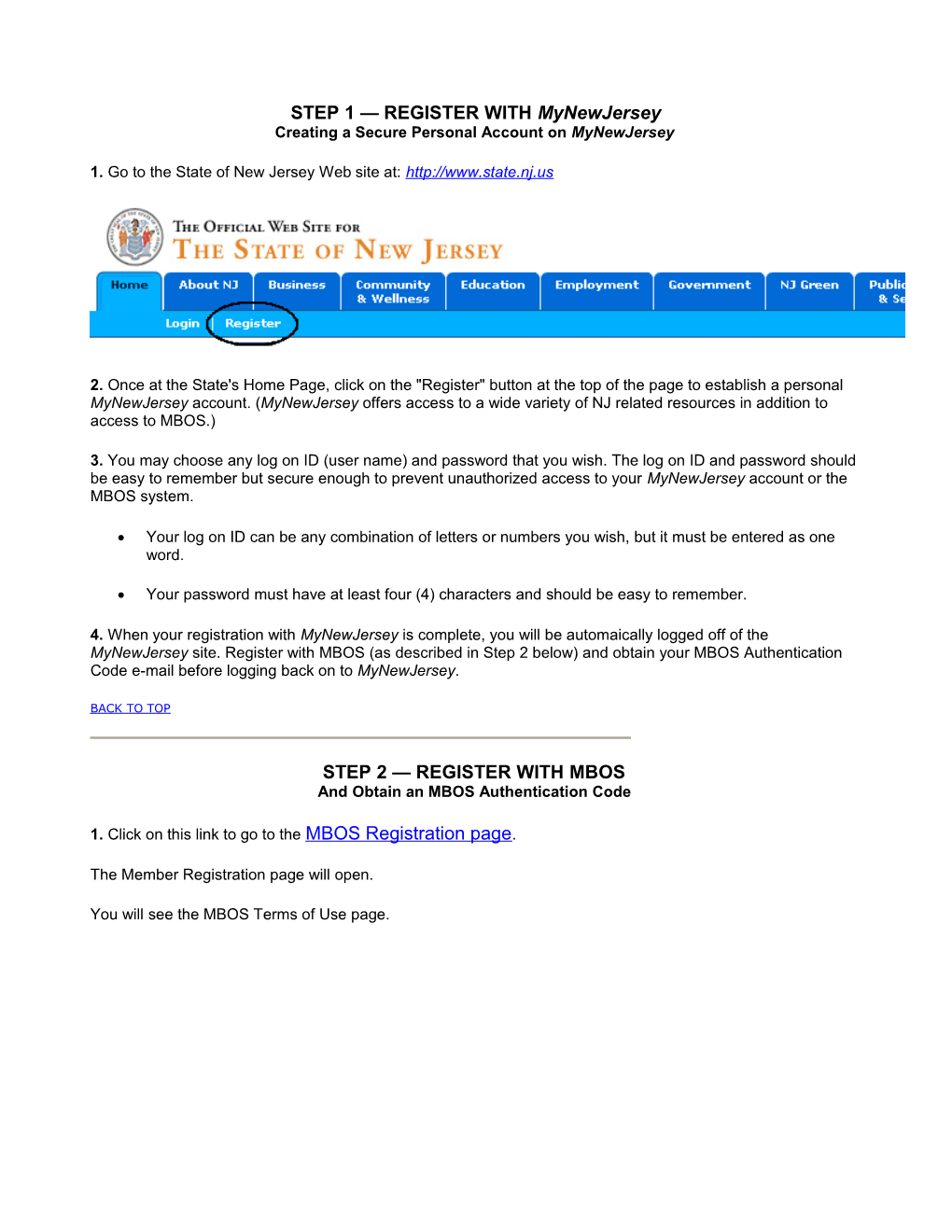STEP 1 — REGISTER WITH MyNewJersey
Creating a Secure Personal Account on MyNewJersey
1. Go to the State of New Jersey Web site at: http://www.state.nj.us
2. Once at the State's Home Page, click on the "Register" button at the top of the page to establish a personal MyNewJersey account. (MyNewJersey offers access to a wide variety of NJ related resources in addition to access to MBOS.)
3. You may choose any log on ID (user name) and password that you wish. The log on ID and password should be easy to remember but secure enough to prevent unauthorized access to your MyNewJersey account or the MBOS system.
· Your log on ID can be any combination of letters or numbers you wish, but it must be entered as one word.
· Your password must have at least four (4) characters and should be easy to remember.
4. When your registration with MyNewJersey is complete, you will be automaically logged off of the MyNewJersey site. Register with MBOS (as described in Step 2 below) and obtain your MBOS Authentication Code e-mail before logging back on to MyNewJersey.
BACK TO TOP
STEP 2 — REGISTER WITH MBOS
And Obtain an MBOS Authentication Code
1. Click on this link to go to the MBOS Registration page.
The Member Registration page will open.
You will see the MBOS Terms of Use page.
If you are an authorized pension system member or benefit recipient, click the "Continue" button and the MBOS Registration form page will open.
2. Once the MBOS Registration page opens, indicate if you are an actively employed Member or a Retiree. Then complete the corresponding online registration form. All fields are required!
Note:
· Your pension Member ID number can usually be found on your payroll statement, obtained by contacting your employer, or by contacting the Divisions' Office of Client Services.
· Your Retirement Number is printed on the retirement payment Statement of Allowances and Deductions or can be obtained by contacting the Divisions' Office of Client Services.
3. When you have completed all of the form fields, click the "Submit" button.
· If the information is successfully submitted, you will see an acknowledgment message.
· If the registration is unsuccessful, an error message will appear to indicate the problem and give you a chance to correct the information submitted.
4. Once registration is complete, new registrants will be notified by e-mail from the Division of Pensions and Benefits of your access to MBOS. This e-mail message will include your Authentication Code that you must enter the first time you log onto MBOS.
5. You will now log back onto the MyNewJersey Web site to enter your Authentication Code.
IMPORTANT NOTE: If you are already registered through your employer as a user of the Division's Employer Pensions and Benefits Information Connection (EPIC), you will not receive an Authentication Code e-mail. EPIC users may log directly onto MyNewJersey and access MBOS and EPIC through the Pensions and Benefits channel (see below).
BACK TO TOP
STEP 3 — ENTER YOUR AUTHORIZATION CODE
(If you are not a first time user, go to Step 4)
2. Once the MyNewJersey logon page opens, enter your log on ID and password. (Never share you log on ID or password with others.)
IMPORTANT NOTE: For security purposes and to prevent unauthorized access to your personal information, you should click "NO" if your computer asks if it should remember your MyNewJersey log on ID or password!
3. Before you can gain access to MBOS you must enter the Authentication Code that you received by e-mail from the Division of Pensions and Benefits when you registered for MBOS (see above).
· Click the link at the top center of your personal MyNewJersey home page marked "enter authentication code."
· On the page that opens, enter the Authentication Code in the text box precisely as it appears in the e-mail. Letters must be in upper case.
· Click the "Finished" button.
4. You will only need to enter your Authentication Code the first time you set up your access to MBOS. Once authorized, you will be able to go directly to the Pensions and Benefits channel and MBOS once you log on to MyNewJersey.
Note: Your Authentication Code is for one-time use only and will only work for the person to whom it is assigned! When you are finished using your Authentication Code, please destroy any copies of the code and delete the e-mail that contains it!
Remember: MBOS registration and access is for the exclusive use of pension account members and benefit recipients. Unauthorized access is subject to prosecution to the fullest extent of the law.
BACK TO TOP
STEP 4 — ACCESS MBOS FOR THE FIRST TIME
1. After your Authentication Code is verified, your personal profile will be updated with your new role as an MBOS user. Your Internet browser will return you back to the login screen. You must log back onto MyNewJersey at this point.Note: When the MyNewJersey page opens be sure that the MyNewJersey tab at the top of the page is selected.
2. The link to MBOS is contained in the channel for Pensions and Benefits. The Pensions and Benefits channel will appear on the left-hand side your personal MyNewJersey home page when you log on.
3. Click on the link to "Logon" that is in the Pensions and Benefits channel.
· If you only have access as an employee or retiree, you will be taken directly to the MBOS Home Page.
· If you are registered with multiple roles through MBOS and/or EPIC (for example: you have access as an employee and access as an employer), you will need to select the role you wish to open for the session each time you log on.
MBOS Support
If, after reading this Registration Information Page, you still have questions about or difficulty accessing or using MBOS, you may contact the Division's MBOS Help Desk at (609) 777-0534 or send e-mail to: .
BACK TO TOP
THE MBOS HOME PAGE
When you first sign onto MBOS you are taken to the MBOS Home Page.
· The home page for actively employed members is shown below.
· For additional information about the MBOS Retiree Home Page Click Here.
(If you are currently registered for MBOS as an employee, you do not need to re-register for retired MBOS access when you retire.)
On the MBOS Home Page is the "Member Account Applications" area.
· Here you will find buttons for calling up the various online applications. These applications provide information about your pension account and link you to benefit calculators and online application forms. Additional information about using these applications is provided in the MBOS User's Guide.
Note:
1. New applications (online forms, etc.) will be added as the programming is completed.
2. Access to MBOS applications is based upon the benefits provided to you through your employer. Therefore, not all applications are available to all members.
· The online help screen is available by clicking the "Search Help" button located on the right side of the MBOS Home Page.
· If you have MBOS access to other pension fund accounts or employer access to the Employer Pensions and Benefits Information Connection (EPIC), you may click the "Select Different Role" button to leave the current MBOS session and access these other accounts.
Note: If you are registered with multiple roles through MBOS and/or EPIC, you will need to select the role you wish to open for the session each time you log on.
BACK TO TOP
QUESTIONS OR COMMENTS ABOUT MBOS
The Division of Pensions and Benefits wants MBOS to be a tool that its members find useful and choose to use in their career planning and retirement. We have made every effort to make MBOS powerful while also keeping it easy to use. We would like to hear about how you liked using MBOS and welcome your suggestions on how MBOS could be made better for the way you work. We will try - based on the response we receive - to include the features you would like to see in future versions of MBOS. Send your questions, comments, and suggestions to: or call the Division's MBOS Help Desk at (609) 777-0534.