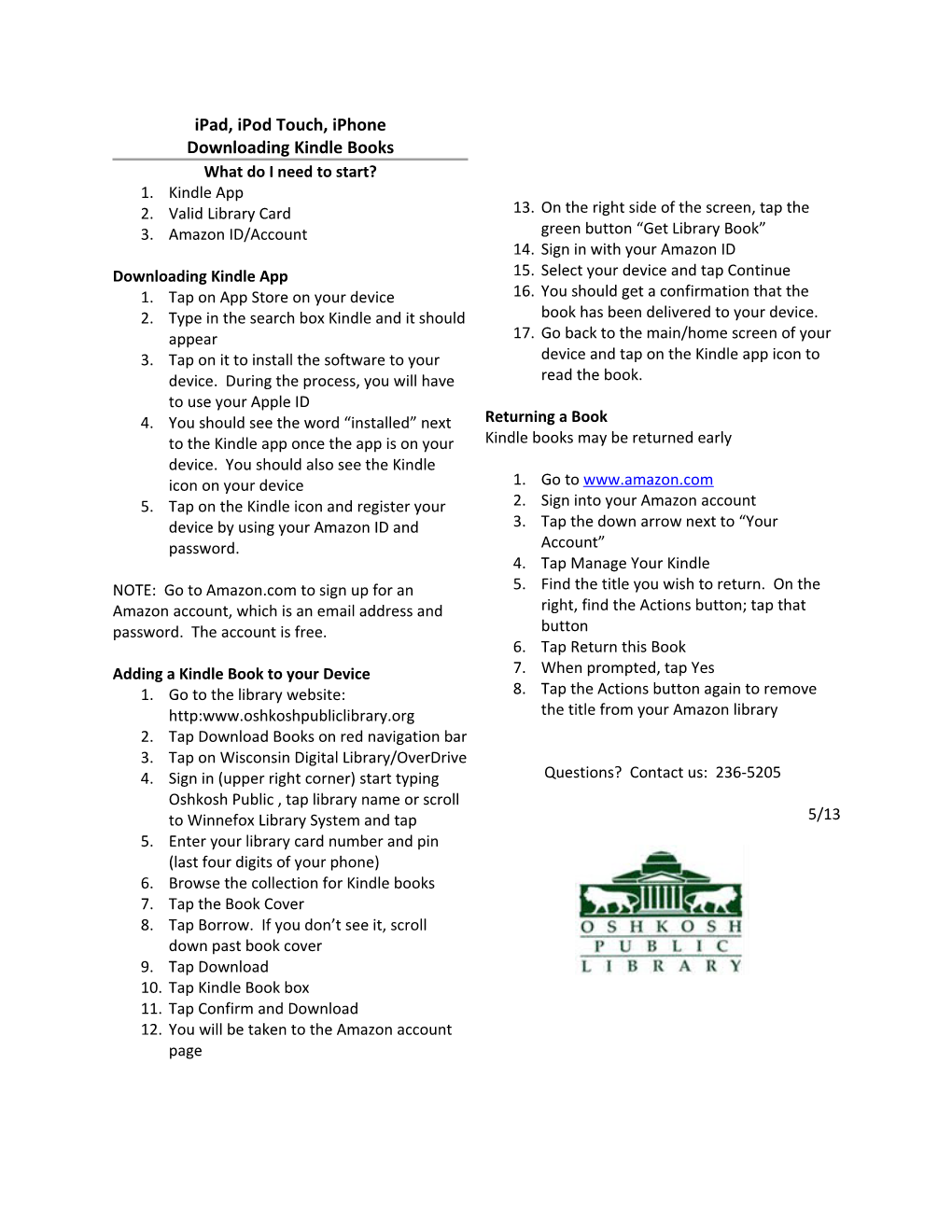iPad, iPod Touch, iPhone
Downloading Kindle Books
What do I need to start?
1. Kindle App
2. Valid Library Card
3. Amazon ID/Account
Downloading Kindle App
1. Tap on App Store on your device
2. Type in the search box Kindle and it should appear
3. Tap on it to install the software to your device. During the process, you will have to use your Apple ID
4. You should see the word “installed” next to the Kindle app once the app is on your device. You should also see the Kindle icon on your device
5. Tap on the Kindle icon and register your device by using your Amazon ID and password.
NOTE: Go to Amazon.com to sign up for an Amazon account, which is an email address and password. The account is free.
Adding a Kindle Book to your Device
1. Go to the library website: http:www.oshkoshpubliclibrary.org
2. Tap Download Books on red navigation bar
3. Tap on Wisconsin Digital Library/OverDrive
4. Sign in (upper right corner) start typing Oshkosh Public , tap library name or scroll to Winnefox Library System and tap
5. Enter your library card number and pin (last four digits of your phone)
6. Browse the collection for Kindle books
7. Tap the Book Cover
8. Tap Borrow. If you don’t see it, scroll down past book cover
9. Tap Download
10. Tap Kindle Book box
11. Tap Confirm and Download
12. You will be taken to the Amazon account page / 13. On the right side of the screen, tap the green button “Get Library Book”
14. Sign in with your Amazon ID
15. Select your device and tap Continue
16. You should get a confirmation that the book has been delivered to your device.
17. Go back to the main/home screen of your device and tap on the Kindle app icon to read the book.
Returning a Book
Kindle books may be returned early
1. Go to www.amazon.com
2. Sign into your Amazon account
3. Tap the down arrow next to “Your Account”
4. Tap Manage Your Kindle
5. Find the title you wish to return. On the right, find the Actions button; tap that button
6. Tap Return this Book
7. When prompted, tap Yes
8. Tap the Actions button again to remove the title from your Amazon library
Questions? Contact us: 236-5205
5/13
Ipad, Ipod Touch, Iphone Downloading Kindle Books What Do I Need to Start? 1. Kindle App