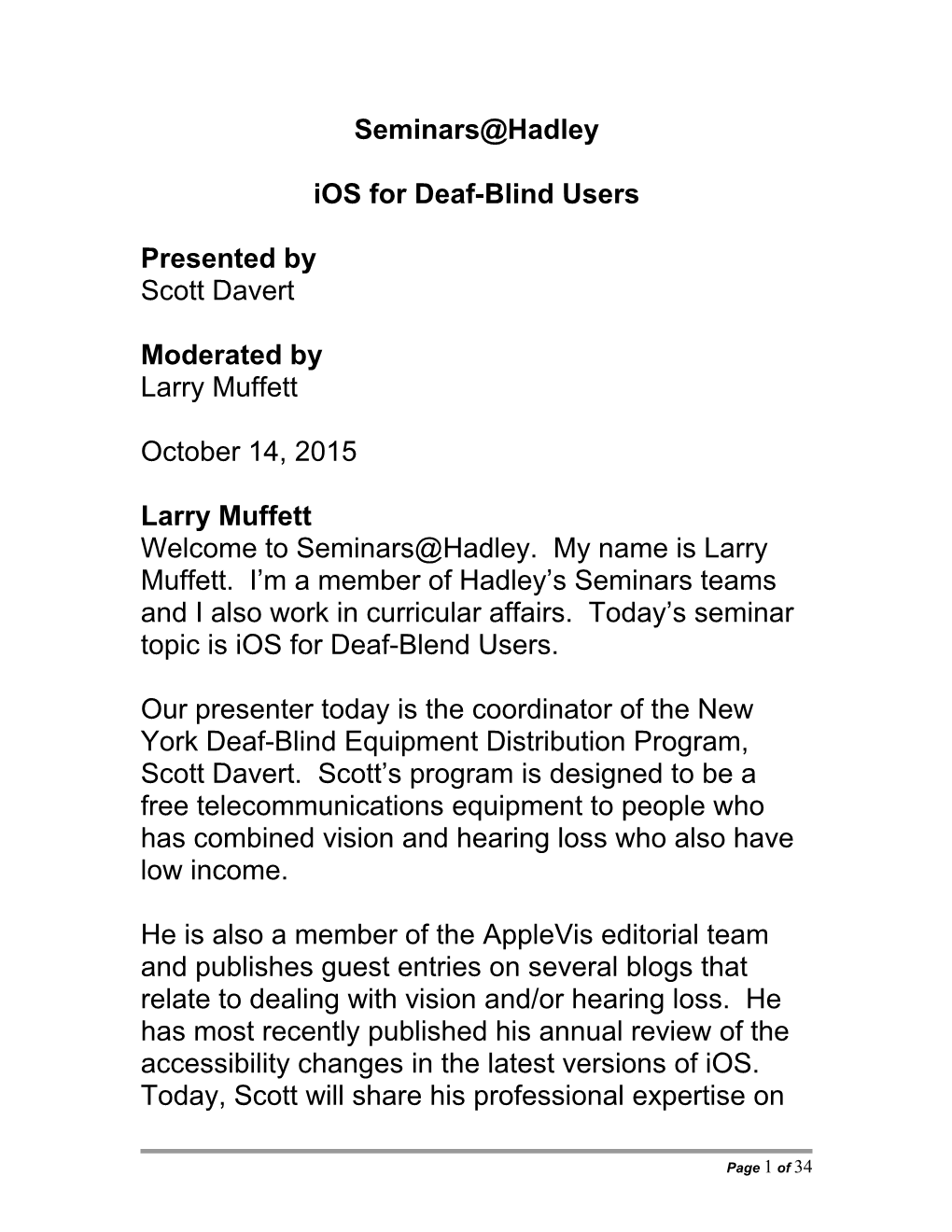Seminars@Hadley
iOS for Deaf-Blind Users
Presented by
Scott Davert
Moderated by
Larry Muffett
October 14, 2015
Larry Muffett
Welcome to Seminars@Hadley. My name is Larry Muffett. I’m a member of Hadley’s Seminars teams and I also work in curricular affairs. Today’s seminar topic is iOS for Deaf-Blend Users.
Our presenter today is the coordinator of the New York Deaf-Blind Equipment Distribution Program, Scott Davert. Scott’s program is designed to be a free telecommunications equipment to people who has combined vision and hearing loss who also have low income.
He is also a member of the AppleVis editorial team and publishes guest entries on several blogs that relate to dealing with vision and/or hearing loss. He has most recently published his annual review of the accessibility changes in the latest versions of iOS. Today, Scott will share his professional expertise on how iOS devices and applications can assist individuals with combined vision and hearing loss. So, now let me welcome Scott and we’ll get underway. Welcome Scott.
Scott Davert
Well, thank you Larry. Good morning to those of you on the West Coast, good afternoon to the rest of the country. This is Scott Davert and I want to start off by kind of going over a couple of things very quickly from the last seminar that I did last month just in case some of who were not at that seminar are at this one.
And the first thing that I want to quickly go over is what is deaf-blindness and how do we define that? Some people think of deaf-blindness as someone who is totally deaf and totally blind and that’s certainly is someone who would be classified as deaf-blind obviously. However, we have a lot of sub categories, if you will, of people who are deaf-blind. For example, I myself I’m considered deaf-blind. I am totally blind and hard of hearing.
You would be considered deaf-blind as well if you have a low vision and are hard of hearing or if you have low vision and are deaf, and of course if you have neither of either sense. So it’s really important to define that before we go into this because many of the things that I’m going to be talking about apply to one sub-section or another and in some cases all.
One of the things that I figured it would be good to kind of discuss also is some of the struggles that people with deaf-blindness and its various forms encounter with different apps. As you are all aware the technology revolution, if you will, in the last quarter of the century or so has really taken the world by storm and improved people’s lives in a lot of ways.
In fact, 25 years ago this exact seminar could not have occurred, because well we just didn’t have the technology. Even just a dialogue between Larry and I, Larry is in Illinois, I’m in New York. That couldn’t necessarily happen on such a good quality audio connection. Of course, you could call each other on the phone or something, but we couldn’t have this type of a platform available. And just like in the mainstream how technology has advanced and has created a lot of conveniences and a lot of great things, the same can be said for people who are deaf-blind.
I want to go over some very basic apps first and a few limitations as I said. This particular webinar is on iOS only. The reason for iOS only being in the discussion at this point iOS of course the operating system that iPads, iPhones and iPods use. The reason why we’re discussing that specifically and not including operating systems like Android and Windows phone is because the widest variety of apps for different circumstances are available on the iOS platform, and also there are a lot more accessibility features that are built into iOS that aren’t built into other operating systems, and I’m getting to that here in a second as well.
So looking at the different categories of deaf-blindness, we of course have individuals who are totally deaf-blind. Many of these individuals are going to be relying on a braille display to interact with their environment in the digital realm. Whether that be on a Windows computer or in the case of the mobile market and the case of the focus of this webinar on iOS.
While Android support exists for braille displays it’s a much more limited experience both in terms of the number of apps that you have braille available and also the amount of support even in the native Android apps that you have.
With that we’ll go exclusively iOS now. And for those who are totally deaf-blind we do have native support for braille displays on iDevices. What that means is I don’t have to install any other applications, I don’t have to do a whole lot of configuration or setup in the process of actually connecting the device to my braille display. All that’s really required is a braille display with a Bluetooth connection for the most part.
There are a couple of exceptions to the rule, braille displays that came out more than I would say about seven or eight years ago are not compatible. So braille displays like the [inaudible 06:04]and mPower for example are not covered, but other displays are. For example, the first generation braille display from Humanware, it doesn’t have a keyboard on it, but you can connect it through Bluetooth and get it to display what VoiceOver is reading.
One of the challenges for braille users and that is specific to Apple and the iOS realm, it’s not even a problem on the Mac, is connecting the braille display to the iDevice. With iOS the connection must be established through Bluetooth. And what that of course means is that you’ll have to initiate the pairing in some ways you perform. And to do that on iOS we have to go into settings, general accessibility and then VoiceOver and then braille; that’s the sub-menu that you have to go into.
And then choose the device to pair with and then enter an authentication code on the braille display if it’s required. Some don’t require it; many do. The best course of action really is to consult your user manual for whatever device you’re connected to or connecting with.
And then you have to enter that authentication code and tap¸ “Pair,” on the iDevice and the way you go, which is great. However, if you are totally deaf-blind you will not be able to complete this process yourself. If you have some residual hearing or some residual vision you will hopefully be able to see the screen well enough to – or hear the feedback from VoiceOver well enough to make the connection. But if you don’t have that ability, unfortunately you won’t be able to set it up yourself.
The good news is that once you have established that connection, it stays. So once you say for example have locked your iDevice and you’ve turned off your braille display or maybe walked out of range with Bluetooth, once you have it set to go back on. Say for example I walk back in the range and my braille display is on in what we call discoverable mode, if the iDevice is active it should, and I stress the word, “Should,” automatically pair backup with that braille display. VoiceOver is back on and you can basically pick up from wherever you are currently at using braille.
So it’s not necessarily something that someone can’t do independently who is deaf-blind, it’s just that initial setup process that can be a real challenge. And really, I know a lot of people who have gone that are totally deaf-blind who’ve gone literally over a year without having to have their device repaired. And I’ve seen other circumstances where it just happens. One limitation of this in iOS 9 we’re later to be aware of is that when you are in – when you go into airplane mode which disables all of your communication with the outside world, which includes Bluetooth, even when you turn Bluetooth back on the pairing of the braille display will not resume. So that is a bug in the latest operating system version.
Now, in order to get braille working of course you have to have VoiceOver enabled. VoiceOver is Apple’s screen reader for iOS and it will basically drive the braille display. And that’s the case with all operating systems, whether you’re talking about a braille display on Windows, you’ll need a screen reader to run that, like maybe JAWS or NVDA or Window Eyes. Or in the Mac same thing, you have to have VoiceOver in order to run the braille display and that’s also the case here on iOS.
Which means that by in-large many of the apps that are compatible with VoiceOver are also compatible with braille. Basically what happens is VoiceOver instructs the braille display and what to display and it just magically shows up.
There are limitations to this of course. There islimitations to everything in life. Sometimes that’s good, sometimes that’s bad. But a lot of the limitations that we have relate to apps that are self-voicing. Things where you have no need according to the developer for the use of VoiceOver and these are usually apps that are created for novice users or maybe beginners who may need the support or in certain situations some GPS apps for example will do self-voicing to give you instructions on where you’re going once you have a route planned.
And unfortunately when that self-voicing occurs the speech is not sent to the braille display, and the reason for this is that it’s not using VoiceOver, it’s using its own internal speak. So that creates some problems and we’ll get into a couple of examples of that here in a minute.
Other things that you have on iOS are of course the zoom function for those who are low vision, whether you have a hearing loss or not of course. And that is an additional setting; it can be enabled under accessibility. And you can also setup what you call the accessibility shortcuts so you can toggle zoom, invert colors or any of the low-vision enhancements on and off quickly if you need them say for example in some apps and not in others.
Now, let’s get into the actual content of where we’re working with here and that is different apps. I’m going to mainly focus on braille apps, because that’s what a lot of deaf-blind people that I work with use. And certainly some of these apps will apply just as much to the low-vision user as they will the braille user. I’ll try to kind of give examples and point out where that is and where that isn’t as we go along here.
The first category is news. News is something that as a deaf-blind person is kind of a challenge to get up until very recently. And the reason for that is we can’t turn on the radio and just listen to the news or watch TV. If you don’t have enough vision you can’t watch closed captioning, so that’s not really going to be an option for this population, myself included. I can listen to the radio, but I prefer to read.
So having access to braille, whether it’s on the computer or in this case iOS is really something that has opened up the world for a lot of deaf-blind people. They’ve been finally able to get up-to-date news information that is relevant to their community and is updated regularly.
For braille and as far as I know anyway low-vision users, we of course have NFB-NEWSLINE. NFB-NEWSLINE is a free app and service. It’s only available her in the United States unfortunately, but it does give access to over 300 newspapers, as well as I think somewhere around 50 different magazines. And it gives full access to the text of these publications. It’s fully usable with braille, it’s fully useable with speech, and to my knowledge works quite well with the zoom and many of the low-vision enhancements as well. So you have that as an option.
And that’s great for people in the US. It’s great because it’s specialized. It was made specifically for blind and deaf-blind users, but if you’re outside the United States or if you’re someone who doesn’t want to get their news directly just from newspapers, you may want to look at other apps. I certainly have another app that I use very frequently and I think it’s a great model for accessibility, and the way accessibility can be implemented into a regular mainstream app is the BBC, whether you’re using BBC UK or BBC World, these application gives you really good access and it’s really easy to find content whether it’s print or if you have the ability to hear or watch videos, you have all that right there.
Unfortunately, the videos don’t always have accompanying textual content. So sometimes that can be an issue, but if you’re looking at the article section of the BBC, it’s all written or there is usually an equivalent written form to the video. So you can have readily available access to latest news headlines around the world.
Kind of switching back to the US or US-based media outlet, another app that I use frequently with a braille display is AP Mobile. AP of course is the Associated Press. And again, a very well put-together app. Most everything is useable and all the articles are available and able to be read by everyone and it works well with braille, and also has the ability to zoom and do all the different things that many other low-vision users would like to have in their articles.
I did want to mention briefly the news app, the news app meaning Apple News. This is a news app that you’ll find in iOS 9, which was released about a month ago now. News is accessible. You noticed there I did kind of hesitate a little bit. The reason I hesitated was because depending on the news source, you know, you have a wide variety of different choices, literally thousands of them; everything from CNN to Fox News to Reuters, to much lesser known or less mainstream publications. In fact, AppleVis the website I help run, we are also available in Apple news.
Depending on the source and depending on the type of media it may or may not be accessible to your needs. And the reason for that is because first of all they are ads, that sometimes flash and that can cause both the VoiceOver and/or the braille display they move around the screen which makes it really difficult to read. But also there is a lot of video content with feeds such as CNN and Fox News. Many other mainstream TV outlets have a lot of video content up there, which isn’t really accessible to somebody who can’t hear the audio. And I don’t think many of them have captioning available on their videos either, so it kind of creates a situation.
So news or Apple news as I call it is something that’s usable but certainly not something that you would want to have as your only news source residing on your iDevice.
Continuing on, but sort of shifting gears to another category of apps that we have. We have a lot of apps out there for different things such as managing your money. And some of the bank applications are more accessible than others. For example, I use Bank of America. And Bank of America is relatively accessible, even in the way that you take pictures of the checks when you deposit them for example, which is sort of a challenge for the braille display, because you have to hold the check, or I’m sorry, hold the phone over the check – you’re using the backward-facing camera. And well, it’s kind of hard to activate the camera in that case if you’re holding the camera over the check and you want to keep a steady picture and either double tap or you use the braille display and hit the cursor writing button to activate that.
But it is usable, and if the image is not clear enough the app will actually say, or make you retake the picture say the front of the check or the back of the check for example. But once you get decent with taking pictures it’s actually quite usable. With the Bank of America app and I’m using that is an example here, because it’s what I’m most familiar with.
It just not allow you to do certain things, for example setting up bill pay accounts. So, say for example you want to mail a check to somebody, while that process is usable on the PC and the Mac it’s not usable on iOS. So you may go in and try to select a date, and that’s the issue that I’ve been having with it. You might not be able to actually schedule a payment other than for the next available day. So if you say for example you wanted to a schedule payment to someone out, that’s not going to really work because it’s just simply not usable with VoiceOver or braille. So that’s something to be aware of.
My understanding is that Wells Fargo, another bank, is also fairly usable; their app is. So if you have Wells Fargo you might find that to be a usable application. Or on the topic of money there is of course the LookTel Money Reader. LookTel Money Reader is a $10 purchase, $10 US. If you’re in another country you’ll have to do your own calculation on what that will be in your currency, but it does offer both speech and braille output for the recognition of several denominations of bills. I know it does the Euro, it does the British pounds, it does Australian dollars, it does of course US dollars and several other currencies.