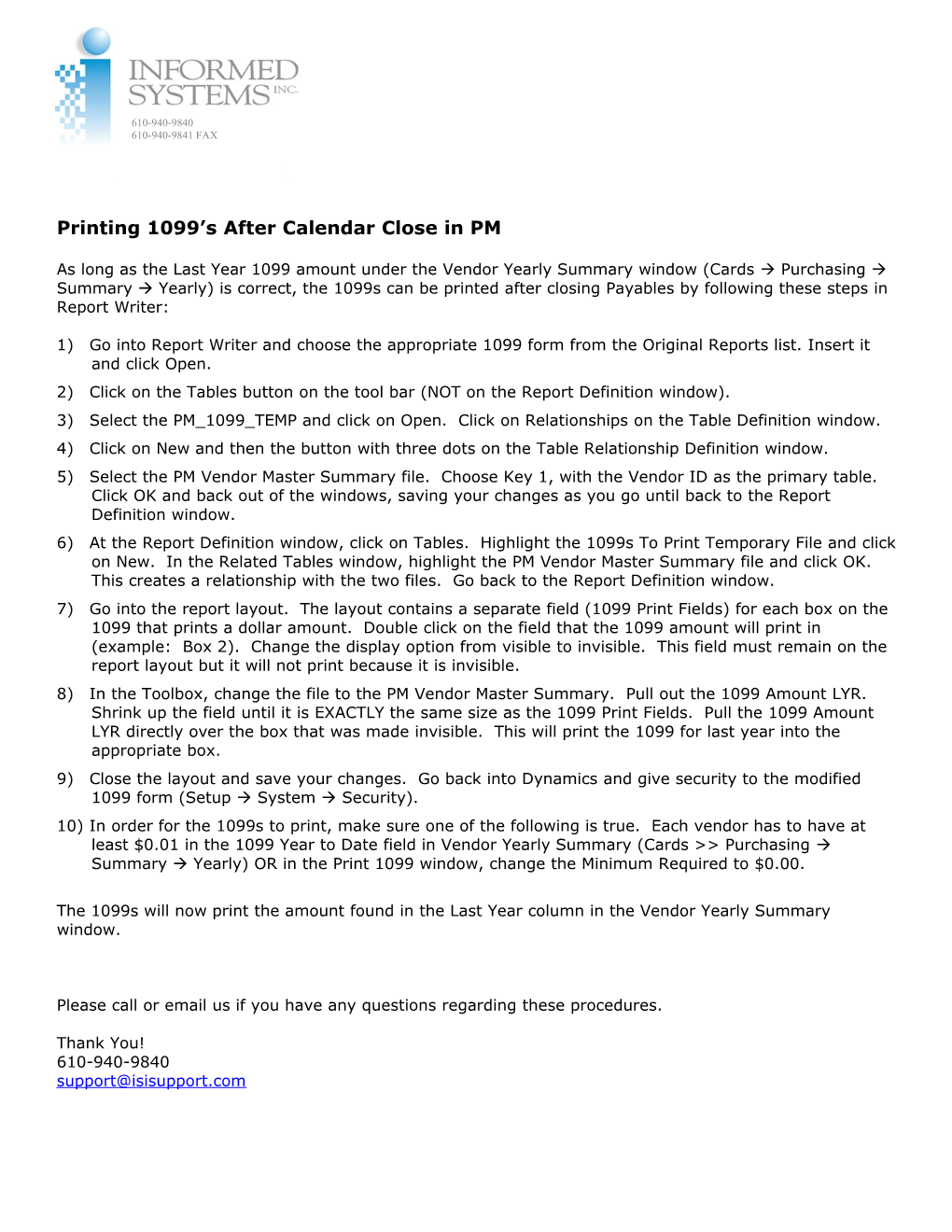Printing 1099’s After Calendar Close in PM
As long as the Last Year 1099 amount under the Vendor Yearly Summary window (Cards Purchasing Summary Yearly) is correct, the 1099s can be printed after closing Payables by following these steps in Report Writer:
1)Go into Report Writer and choose the appropriate 1099 form from the Original Reports list. Insert it and click Open.
2)Click on the Tables button on the tool bar (NOT on the Report Definition window).
3)Select the PM_1099_TEMP and click on Open. Click on Relationships on the Table Definition window.
4)Click on New and then the button with three dots on the Table Relationship Definition window.
5)Select the PM Vendor Master Summary file. Choose Key 1, with the Vendor ID as the primary table. Click OK and back out of the windows, saving your changes as you go until back to the Report Definition window.
6)At the Report Definition window, click on Tables. Highlight the 1099s To Print Temporary File and click on New. In the Related Tables window, highlight the PM Vendor Master Summary file and click OK. This creates a relationship with the two files. Go back to the Report Definition window.
7)Go into the report layout. The layout contains a separate field (1099 Print Fields) for each box on the 1099 that prints a dollar amount. Double click on the field that the 1099 amount will print in (example: Box 2). Change the display option from visible to invisible. This field must remain on the report layout but it will not print because it is invisible.
8)In the Toolbox, change the file to the PM Vendor Master Summary. Pull out the 1099 Amount LYR. Shrink up the field until it is EXACTLY the same size as the 1099 Print Fields. Pull the 1099 Amount LYR directly over the box that was made invisible. This will print the 1099 for last year into the appropriate box.
9)Close the layout and save your changes. Go back into Dynamics and give security to the modified 1099 form (Setup System Security).
10)In order for the 1099s to print, make sure one of the following is true. Each vendor has to have at least $0.01 in the 1099 Year to Date field in Vendor Yearly Summary (Cards > Purchasing Summary Yearly) OR in the Print 1099 window, change the Minimum Required to $0.00.
The 1099s will now print the amount found in the Last Year column in the Vendor Yearly Summary window.
Please call or email us if you have any questions regarding these procedures.
Thank You!
610-940-9840