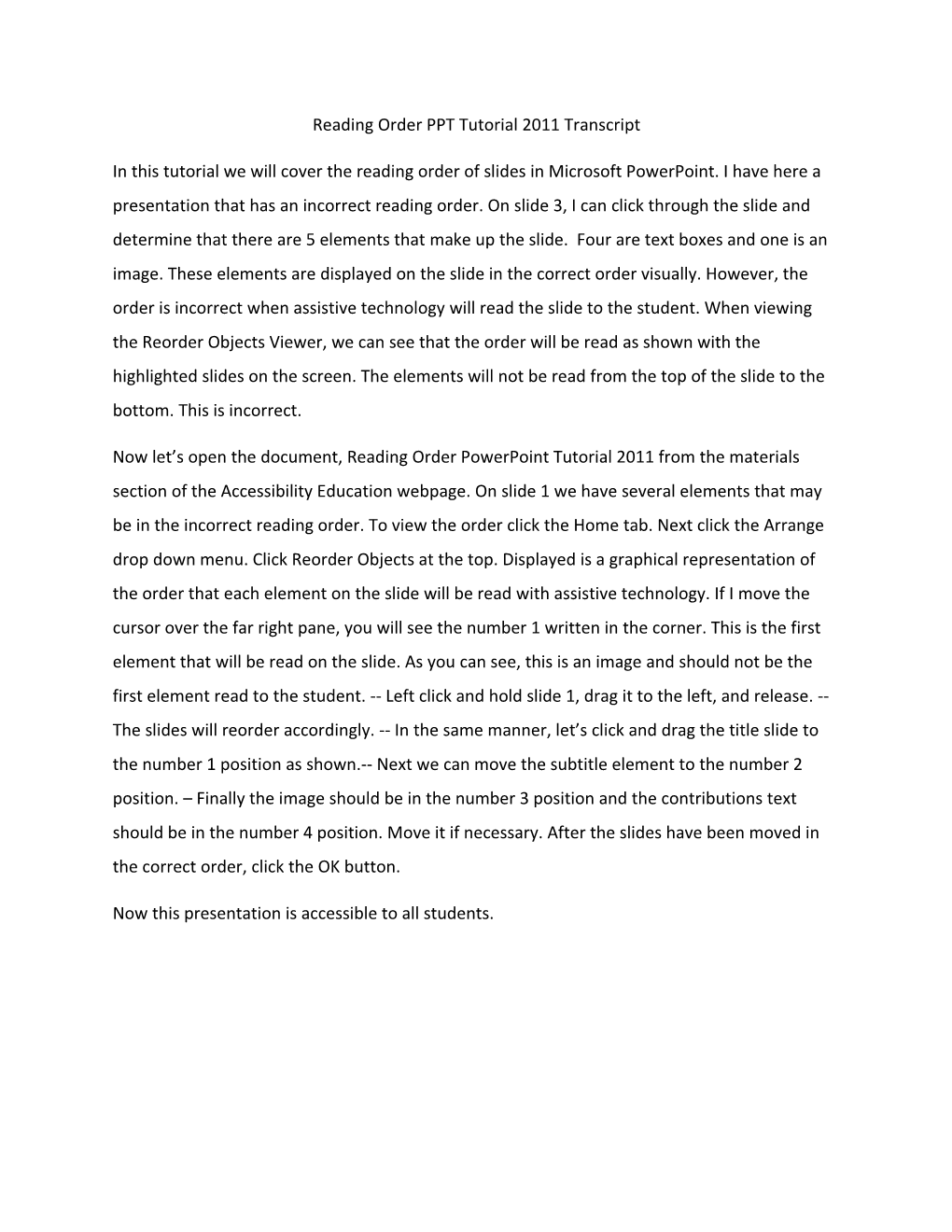Reading Order PPT Tutorial 2011 Transcript
In this tutorial we will cover the reading order of slides in Microsoft PowerPoint. I have here a presentation that has an incorrect reading order. On slide 3, I can click through the slide and determine that there are 5 elements that make up the slide. Four are text boxes and one is an image. These elements are displayed on the slide in the correct order visually. However, the order is incorrect when assistive technology will read the slide to the student. When viewing the Reorder Objects Viewer, we can see that the order will be read as shown with the highlighted slides on the screen. The elements will not be read from the top of the slide to the bottom. This is incorrect.
Now let’s open the document, Reading Order PowerPoint Tutorial 2011 from the materials section of the Accessibility Education webpage. On slide 1 we have several elements that may be in the incorrect reading order. To view the order click the Home tab. Next click the Arrange drop down menu. Click Reorder Objects at the top. Displayed is a graphical representation of the order that each element on the slide will be read with assistive technology. If I move the cursor over the far right pane, you will see the number 1 written in the corner. This is the first element that will be read on the slide. As you can see, this is an image and should not be the first element read to the student. -- Left click and hold slide 1, drag it to the left, and release. -- The slides will reorder accordingly. -- In the same manner, let’s click and drag the title slide to the number 1 position as shown.-- Next we can move the subtitle element to the number 2 position. – Finally the image should be in the number 3 position and the contributions text should be in the number 4 position. Move it if necessary. After the slides have been moved in the correct order, click the OK button.
Now this presentation is accessible to all students.