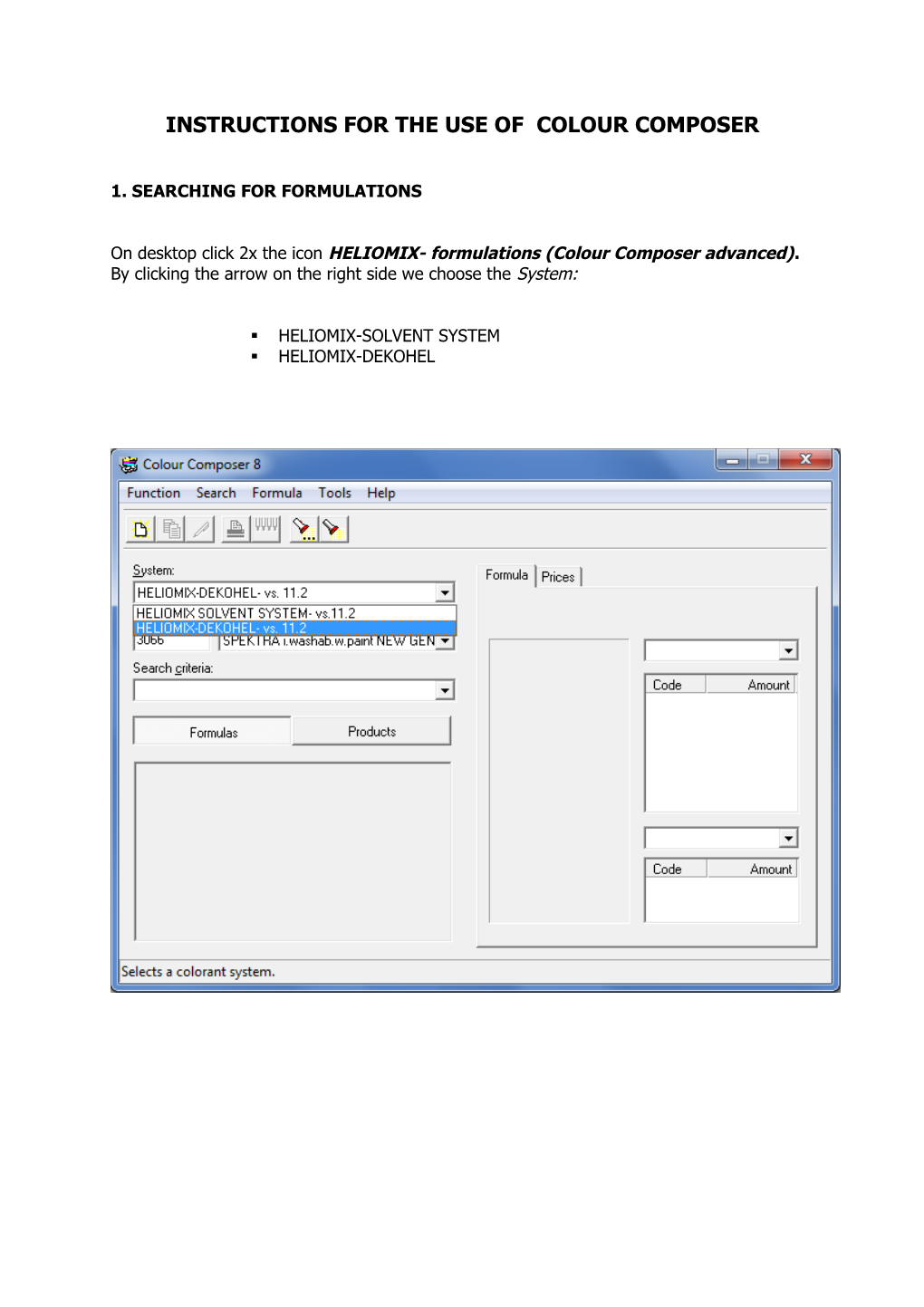INSTRUCTIONS FOR THE USE OF COLOUR COMPOSER
1.SEARCHING FOR FORMULATIONS
On desktop click 2x the iconHELIOMIX- formulations (Colour Composer advanced).By clicking the arrow on the right side we choose the System:
- HELIOMIX-SOLVENT SYSTEM
- HELIOMIX-DEKOHEL
By clicking the arrow on the right side we select Product.
In the Search criteria we write the marking of a colour shade. We confirm with the key Enter or click on the icon with yellow brush (right). Each colour card has its marking as follows:
TERRA – T
HARMONIA – H
MONICOLOR NOVA 720 – NOVA720
TESSAROL ANTIC – HA
RAL – RAL
EUROTREND – EURO
MONICOLOR NOVA 2024 – NOVA2024
COLTEC WOOD – CW
NCS – NCS
BAUMIT – BAUMIT
ROEFIX – ROEFIX
TERRANOVA – WEBER
CAPAROL – CP
DULUX – DT
JUB FASADNE BARVE – JUB HELIOS
JELOVICA – JELOVICA
KLI - KLI
On the right side the formulation will be written, which we can see in different forms- units 1/48Y (manual mixing unit), ml, g or other units. Tinting pastes are written and their quantity for a selected colour shade, packaging, which we can change or add our own, base which is necessary for a colour shade and in majority also approximate etalon, how a colour shade should be like.
If we click on Prices, the programme calculates the price for selected colour shade. In the field we click on the right side of a mouse and choose which price we wish on screen (retail, without VAT, with VAT…. ).
In automatic mixing units (Banco, D200) we click the icon Dispense (vivid pumps) and the programme opens Corob Driver, with which we tint a base.
Programme also enables insertion of own formulations, searching for formulation with a filter, copying and printing of formulations,…
If we choose Tools–optionswe can change language, we protect programme using a password, we arrange contents of label for printing…
2.INSERTION OF PRICES
On desktop we click 2x on Colour Composer Configuration
For entry of prices for tinting pastes we select the possibility Colorants and write in the coloum Price/litre own price and confirm with the key Enter.
Prices for bases are entered on the first page - General,where we select at first System and Product.
Afterwards we click on key Properties and afterwards select Cans, where on the right side we enter prices for suitable packaging.
After we have entered all prices, we closeConfiguration and click on desktop on Start,select Programmes,thenColour Composerand openPricing tool,where we can enter tax without percentage e.g.. 20%- 0.2. After we enter all values,always confirm with click on keyRecalculate all prices. This we do each time when we change prices.
3. DIRECT DISPENSE (valid only for automatic mixing units)
The programme also enables us tinting without present formulations, we can define ourselves, which tinting paste and what quantity we wish to dose.
Open the iconFree dispense,where in the list we search for tinting paste, enter quantity and click on Dispense.
4. OTHER POSSIBILITIES
- Colour Composer standard – similar toColour Composer advanced, but less controllable, therefore we recommend the use of Advanced version. At the programme installation the icon Colour Composer standard appears automatically on the screen. All rest should be copied (Start-Programs-Colour Composer).
- Manuals – instructions for use of programme in English
- Backup tool –bank of formulations may be up-dated or formulations copied to a disk
- Database Editor–uarrangement of databases SW
- DOS CMS Import Tool – data transfer (formulations, products) from DOS version programme
- Statistics Composer – programme keeps tinting statistics