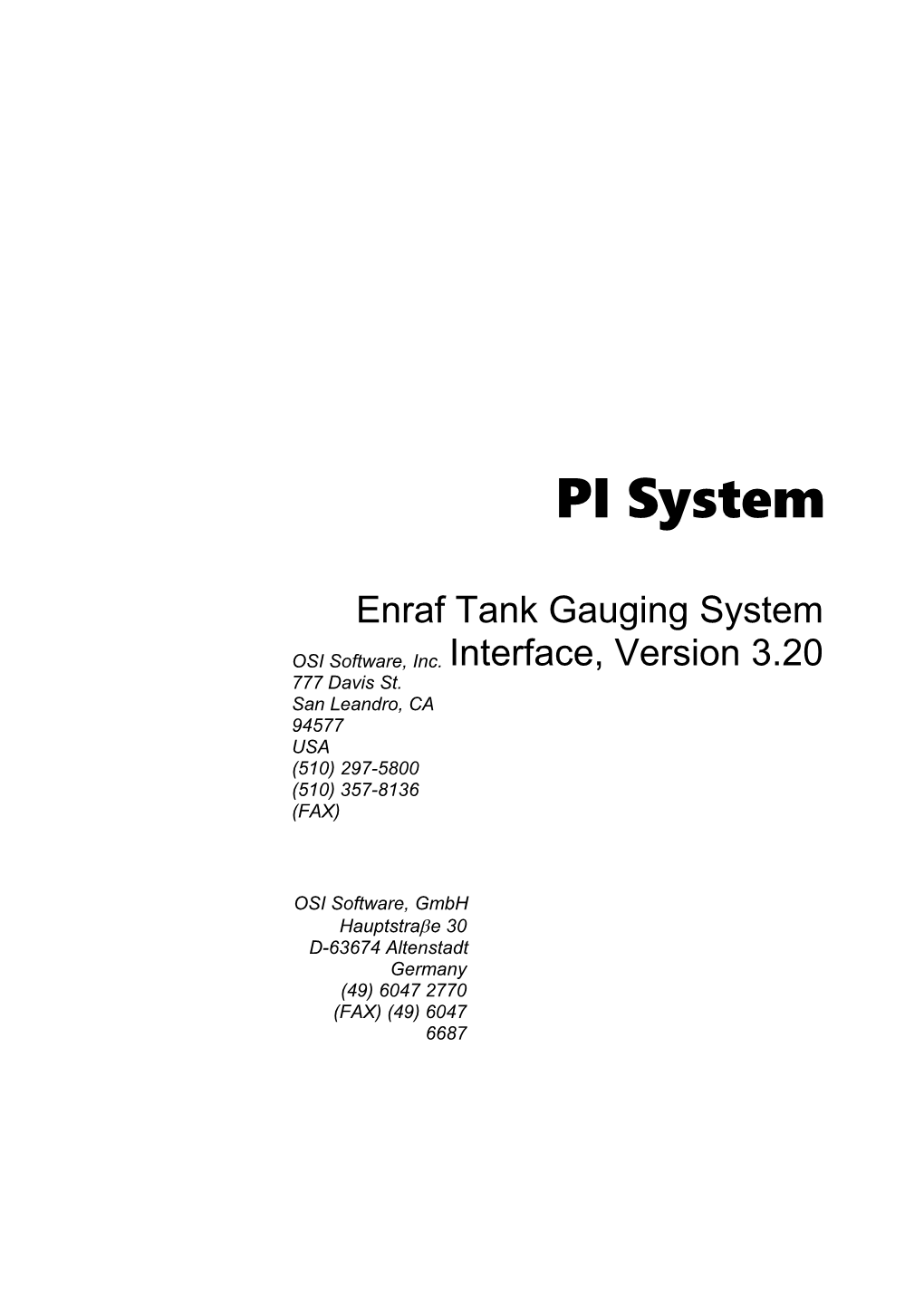PI System
Enraf Tank Gauging System
Interface, Version 3.20
OSI Software, Inc.
777 Davis St.
San Leandro, CA94577
USA
(510) 297-5800
(510) 357-8136 (FAX)
OSI Software, GmbH
Hauptstrae 30
D-63674 Altenstadt
Germany
(49) 6047 2770
(FAX) (49) 6047 6687
OSI Software, Inc.Enraf Tank Gauging System Interface
Version 3.0
Table of Contents
Table of Contents......
1. Introduction......
2. PI Point Configuration......
2. Configuration File......
2.1. Keywords......
2.2. Supported Field Codes and Commands......
3. I/O rate counter on VMS......
4. Point Source Table definition in PI2......
5. Communication line in VMS......
6. Terminal Server Configuration under VMS......
7. Microlect Settings......
8. Port Setup Examples......
9. Installation on VMS......
10. Sample Interface Installation on VMS......
11. Installation on Windows NT......
12. Linking the program on VMS......
13. Linking the program on Windows NT......
14. Interactive Startup......
15. Starting the interface as NT Service......
16. Shutdown in NT......
17. Starting the interface as detached VMS process......
18. Shutdown in VMS......
19. Error and information messages in VMS......
20. Error and information messages in NT......
21. How the Enraf Interface operates......
22. Hints for PI System Manager......
23. Revision History......
1 February 2000
OSI Software, Inc.Enraf Tank Gauging System Interface
Version 3.0
1. Introduction
This is a description of the Enraf Tank Gauging System Interface to the Plant Information (PI) System. The Interface runs on VAX/VMS, Alpha OpenVMS and Windows NT 4.0. It communicates with the Enraf Tank Gauging System via a LAT port or a local RS232 port connected to a communications port on a Microlect System.
The protocol is described in detail in:
ENRAF NONIUS Interactive Host Communication version PB.000.019.26-45C rev 7 (8.1...)
Supported transmission protocols are:
Asynchronous Communication:
- standard TTY envelope
- envelope for Honeywell TDC 4500/HS4400
The Enraf Tank Gauging System Interface is a scanning interface in which three rates are specified. The first specifies the rate at which all tank data are collected, the second specifies the rate at which the interface checks for exceptions of tank data and the third is used for Output (exception based). Exception reporting for Input is not executed by the interface, instead, the "Update Log" command specified in the Interactive Host Communication Manual is used. Only communication rates and the Microlect System response limit scanning rates. The Interface also supports ASCII text transfer and freeze-file handling. It is possible to synchronize the Microlect date and time with the local time of the interface node.
Supported FeaturesSign up for Updates / yes
Exception Reporting / yes, via Microlect
PI Net Support / yes
PI-API Support / yes
Outputs / yes
Vendor Software Required / no
Number of Points / unlimited
2. PI Point Configuration
Each PI tag represents a single parameter in the Enraf Tank Gauging System for whom valid parameters are for example tank level, volume and temperature. In the following are given special hints, how to configure a PI point for use with the Enraf Tank Gauging System.
Point Name:
The point name is free, according to the normal PI point naming conventions.
Instrument tag:
The Instrument tag field gives the relation to the tanks defined in the Microlect System. The convention is
TKxnnnnn
where x is the measured parameter (ASCII Field code),
B = level
C = Temperature
K = Free water volume
L = Gross measured volume
M = Net volume
N = Available product volume
.
.
.
nnnnn is the five character Microlect Tank Name.
Source tag:
For outputs, the tag you are creating is only a pointer tag. The name of the tag, containing the values to be sent to ENRAF, must be entered here. If this field remains empty, the pointer tag itself contains the values to be sent.
Output tag and source tag must be of type R. However, if you have a PI3 system and the interface is running on Windows NT, you can use a string tag to down line load tank description and tank note. In this case, both output tag and source tag must be string tags.
In addition, set Location 1 to 1, if Output is specified.
Extended Descriptor:
In PI3 systems, if the interface runs on Windows NT, it is possible to store the status of the operation just performed in a string tag. In this case, the Extended descriptor must contain the name of this tag. The syntax is:
STATUSTAG=tagname
Location 1:
This parameter specifies, whether the tag is an input tag or an output tag.
0for Input
1for Output
Location 2:
This parameter is only used for Tank description tags.
0For sending the Tank description to the Event Archive. Note
that in PI3 systems, the notion of an Event Archive is
unknown. The tank description will be sent to the PI
message log and can be accessed via pigetmsg. (Look for messages for user “Eventlogger”.)
1For sending Tank description to the PI Tag Descriptor.
This works only on a PI2 Home Node and it reflects
all tags for one tank
Point Source:
The point source is a single character, for example E. In PI2, the Point source must be defined in the point source library prior to point creation.
Point Type:
The Interface supports only the PI points of type real. There is one exception: In a PI3 system, when running the interface on Windows NT, you can down line load the tank description and tank note from a PI3 string tag. This means that besides Real tags, output tags of type String are allowed, too. However, additional checks are performed before the tag is accepted. In this version, output string tags must contain either the character ‘A’ or ‘D’ at the 3rd position in the Instrument Tag name.
Starting with interface version 3.20, you can use string tags to receive the tank description (product name). To support this, the PI server must be PI3 and the interface must run on NT
Engineering Units:
Levels are given in mm, temperature in degree Celsius and volumes in Barrel. You can scale the values with a parameter in Enraf.cfg.
See chapter "Configuration File".
2. Configuration File
For starting the Enraf Interface, you need a configuration File Enraf.cfg. The interface will look for this file in the location you specified via the /cfgfile= startup switch.
This file must contain definition rows for every process value and several keywords. The parameters can be found in the Enraf Interactive Host Communication Manual.
2.1. Keywords
protocol
2 asynchronous protocols are supported. The standard envelope protocol is specified using TTY as argument. The argument TDC specifies the envelope for Honeywell TDC 4500/HS4400 systems.
If the protocol keyword is not entered, the standard protocol TTY will be used.
timesync
It is possible to synchronize the Microlect system with your host computer, running the Enraf to PI Interface. The time update happens on a daily basis and the time, when the Microlect is updated with your VAX time, can be specified.
Use
timesync = hh:mm,
where hh stands for hour and mm for minute.
Note: This feature has not yet been tested.
freeze
There are two ways to cause the Microlect to produce a freeze file. First, in using the features of Microlect itself and second, in processing a host request. If the Interface shall take this task, specify the freeze keyword in the form:
freeze = hh:mm
where hh stands for hour and mm for minute.
freeze = 00:00
will cause the Microlect to produce a freeze file every day at midnight.
reserve
If a Group Log is scheduled at freeze time, there are already values in the archive when the freeze file is transferred. The values have to be replaced. Replacing a value takes much longer than adding one. For the time performing replacement, no new values can be scanned. Therefore it is recommended to reserve the time for freeze file data.
The form:
reserve = hh:mm
reserves the specified timestamp once per day.
transmit
To transmit the freeze file at a certain time, use this keyword. The form:
transmit = freeze
can be used, if the keyword freeze is specified too. This is the way to transmit the freeze file direct after its creation and use the time passed to
freeze = hh:mm
as timestamp. The form:
transmit = hh:mm
transmits the current freeze file and assigns the time transferred from Microlect as timestamp.
In both forms all transferred values are written unconditionally to the PI Archive.
Note: To use this feature, freeze file creation must be supported in Microlect.
table
This keyword tells the Configuration File Interpreter, that the following lines are Input or Output configuration lines. All lines between "table = input" and "table = ..." keywords are treated as configured for one Group log/Update log command. The sum of all "length" values can only be up to 132, the items which do not fit are excluded.
table = input
table = output
are valid parameters.
In this Version, only a subset of output parameters is supported. Down line load of tank note book and tank descriptor are supported.
The supported transfer of ASCII text covers tank note book and descriptor as well. See Location 2 for setup.
The file structure is shown in the following example:
; enraf.cfg example of a configuration file
;
; Semicolon is used to comment out the text till the end of the line
protocol = TTY ; the standard protocol is used
timesync = 1:00 ; time synchronization at 1 o'clock
freeze = 0:00 ; host initiated freeze file at midnight
transmit = freeze ; transmit the freeze file, use VAX time
; transmit = 0:05 ; transmit the freeze file, use Enraf time
table = Input ; the following table defines Input fields
; one table is serviced using one command
; No. Field- length value scale badcode- cmpstring comment
; code length pos
1. B 7 5 1 5 "LTFSC? " ; Level
2. C 6 4 10 4 "FS? " ; Temperature
3. K 9 9 100 8 "F " ; FWVolume
4. L 10 9 100 9 "S? " ; GRSVolume
table = Input ; here starts table number 2
; the table keyword works like a switch
; No. Field- length value scale badcode- cmpstring comment
; code length pos
5. M 10 9 100 9 "S? " ; NETVolume
6. N 10 9 100 9 "S? " ; AVAVolume
7. G 5 5 10000 4 "F " ; Density
8. D 20 20 1 19 "" ; Description
9. T 20 20 1 19 "" ; Tank NOTE
table = Output ; here starts output table number 1
; use a special application program
; to pass ASCII data (Descr., Tank Note)
; No. CMD - length value scale comment
; code length
1. F 5 5 1 ; Density
2. I 20 20 1 ; Descr.
3. J 20 20 1 ; Tank NOTE
A limit of 5 input tables each of 12 rows (12 possible Microlect parameters) per table is given in this version. 1 output table with 9 rows maximum can be specified. Each table will be scanned separately. If you need for example Temperature and Level for exactly the same time, group them together in one table. Field code and length are taken directly out of chapter 4 in Enraf Interactive Host Communication Manual (Layout of Tank Data Record). Value length means the length of numeric bytes or ASCII letters, if text is transferred. Scale is the factor for converting Microlect value into PI value in engineering units:
PI value = Microlect value / scale
Badcodepos is the position in the data record, where the interface checks, if the transferred value is a "Bad Input". Use the dimension bytes. The value is the position in the record (first record position counts as zero). If the character in the badcodeposition equals to anyone of the characters in cmpstring, then the transferred value will be marked as a "Bad Input" in PI.
2.2. Supported Field Codes and Commands
See also Chapter 4 of Enraf Host Communication (Layout of Tank Data Record).
This table reflects Input tags:
Input / ASCII field code / Parameter / commentA / Tank name / 5 bytes text
B / Level / 5 + 2 bytes
C / Temperature / 5 + 1 bytes
D / Tank description / 20 bytes text
G / Density or degrees / 5 bytes
H / TCF / 5 bytes
I / Sediment and water ratio / 4 bytes
J / Total volume / 9 + 1 bytes
K / Free water volume / 9 bytes
L / Gross measured volume / 9 + 1 bytes
M / Net volume / 9 + 1 bytes
N / Available product / 9 + 1 bytes
O / Mass of the net product / 9 + 1 bytes
P / Empty volume above product / 9 + 1 bytes
Q / Flow rate / 6 bytes
R / Pressure / 5 + 1 bytes
T / Tank note book / 20 bytes text
U / Oldness of level data / 6 bytes
V / Float position / 6 bytes
W / Free water level / 5 + 1 bytes
Z / Free water volume / 9 + 1 bytes
a / Reference temperature / 4 bytes
b / Density at reference temperature / 5 + 2 bytes
c / Temperature / 4 bytes
d / Density at observed temperature / 5 + 1 bytes
See also Chapter 2 of Enraf Host Communication (Basic Commands Supported).
This table reflects Output tags and other commands:
Output / Command / Parameter / commentRequest / 1 / Group log / request for all Input values
3 / Freeze command / specify in config file
Request / 4 / Transmit freeze file / specify in config file
Request / 5 / Update log / request Input by exception
C / Down line load date and time / specify in config file
D / Down line load manual level / 5 bytes numeric
E / Down line load manual temp. / 4 bytes numeric
F / Down line load density / 5 bytes numeric
G / Down line load free water level / 5 bytes numeric
H / Down line load free water volume / 9 bytes numeric
I / Down line load description / PI3 only, via string tag
J / Down line load note book / PI3 only, via string tag
W / Down line load manual pressure / 5 bytes numeric
3. I/O rate counter on VMS
The I/O rate counter measures the input rate to PI. Insert the lines
SY:Enr001,n1
SY:Enr002,n2
in the file PISysDat:IORates.dat , where n1 is the counter number selected via /EC=. Use a free number between 0 and 34. Use n2 as n1 plus 1.
4. Point Source Table definition in PI2
To prepare PI 2 for interface use you must define an interface-specific point source code using the PI System Point Source Editor, for example:
Loc 1 / Loc 2 / Loc 3 / Loc 4 / Loc 5Location Minimum / 0 / 0 / 0 / 0 / 0
Location Maximum / 1 / 1 / 0 / 0 / 0
Point Source Code: E
Point Source Descriptor: Enraf Microlect
5. Communication line in VMS
Use a null modem cable between the Microlect System and the VAX or Alpha. To set up the port in the server, use the NCP program. For defining VMS port characteristics, you can use the PISysExe:EnrafSetTerm.com and PISysExe:EnrafSTerm.com template files. Modify them according to your needs. Then execute
@PISysExe:EnrafSetTerm.
$ ! ENRAFSetTerm.com KP 10-Feb-1999
$ !======
$ !
$ ! This file creates and sets up the LAT ports for the Enraf interfaces.
$ ! Execute this procedure during system startup.
$ !
$ @PISysExe:ENRAFSTerm TTA2:
$ ! @PISysExe:ENRAFSTerm Lta102: Serv01 Port_4
$ ! @PISysExe:ENRAFSTerm Lta103: Serv01 Port_5
$ ! @PISysExe:ENRAFSTerm Lta104: Serv01 Port_6
$ ! @PISysExe:ENRAFSTerm Lta105: Serv01 Port_7
$ !
$ Exit
$ ! ENRAFSTerm.com KP 10-Feb-1999
$ !======
$ !
$ ! This file creates and sets up the LAT port for one Enraf interface.
$ ! Modify this template where necessary (speed, parity)
$ ! P1 is the terminal name.
$ ! P2 is the terminal server name.
$ ! P3 is the terminal server port name
$ ! Execute this procedure during system startup.
$ !
$ Say := write sys$output
$ Latcp = "$LATCP"
$ !
$ ! Determine the Device to Create
$ !
$ Termname = P1
$ If (Termname .eqs. "") then inquire Termname "Terminal"
$ If (f$getdvi(Termname,"EXISTS")) Then goto Device_Exists
$ Server = P2
$ If (Server .eqs. "") then inquire Server "Server"
$ Port = P3
$ If (Port .eqs. "") then inquire Port "ServerPort"
$ !
$ Latcp Create Port 'Termname'
$ LatcpSetPort 'Termname' /Node='Server' / Port='Port'
$ !
$DEVICE_EXISTS:
$ !
$ ! Setup Terminal Characteristics
$ !
$ wait 00:00:05
$ Set terminal -
/permanent -
/NoTTsync -
/Speed=4800 -
/Noautobaud -
/NoEcho -
/NoCommsync -
/NoEightBit -
/Parity=odd -
/Pasthru -
/Altypeahd -
/NoModem -
/NoDisconnect -
/Nointeractive -
/NoBroadcast -
/NoScope -
/NoWrap -
'Termname'
$ set prot=(w:rwlp)/dev 'Termname'
$ !Show Term 'Termname'
$ Exit
6. Terminal Server Configuration under VMS
If you use a Terminal Server to connect to Enraf Microlect, it will be necessary to configure the ports you are using. Below, you can find an example for an NCP session that was performed to set the correct values on terminal server ts01 for
character size(to enable 8 bit transfer)
flow control(to prevent XON/XOFF characters from having any meaning)
stop bits
speed(Baudrate)
(Enter help at the Local> prompt for information on how to configure other important parameters.)
$ set default sys$system:
$ mc ncp
NCP>connect node ts01
Console connected (press CTRL/D when finished)
#<enter terminal server password (network)
Network Access SW V1.5 for DS700-08 (BL95D-34)
Copyright 1995, Digital Equipment Corporation – All Rights Reserved
Please type HELP if you need assistance
Enter username> <Username>
Local> set privilege
Password> <enter terminal server password (local)
Local> define port 2 character size 8 flow control disable stop bits dynamic speed 9600
Local> set port 2 character size 8 flow control disable stop bits dynamic speed 9600
Local> show port 2
Port 2: Server: TS01
Character Size: 8 Input Speed: 9600
Flow Control: None Output Speed: 9600
Parity: Odd Modem Control: Disabled
Stop Bits: Dynamic
Access: Remote Local Switch: None
Backwards Switch: None Name: PORT_2
Break: Local Session Limit: 1
Forwards Switch: None Type: Ansi
Default Protocol: LAT Default Menu: None
Preferred Service: None
Authorized Groups: 0
(Current) Groups: 0
Enabled Characteristics:
Local>CTRL/D
NCP>exit
$
7. Microlect Settings
The Microlect System requests:
Bit pattern
Start bit:one
Data bits:seven, starting with LSB
Parity bit: one, odd parity (even for Honeywell TDC)
Stop bit: one
Baud rate must be specified out of the following list:
50 75 150 300 600 1200 2400 4800
8. Port Setup Examples
Here is a correct Setup of a DEC-Server port (Honeywell envelope):
Port 8: Server: SERV01
Character Size: 7 Input Speed: 4800
Flow Control: CTS Output Speed: 4800
Parity: Even Modem Control: Disabled
Stop Bits: 1
Access: Remote Local Switch: None
Backwards Switch: None Name: PORT_8
Break: Disabled Session Limit: 4
Forwards Switch: None Type: Soft
Default Protocol: LAT
Preferred Service: None
Authorized Groups: 0
(Current) Groups: 0
Enabled Characteristics:
Input Flow Control, Output Flow Control
The terminal setup is shown below: