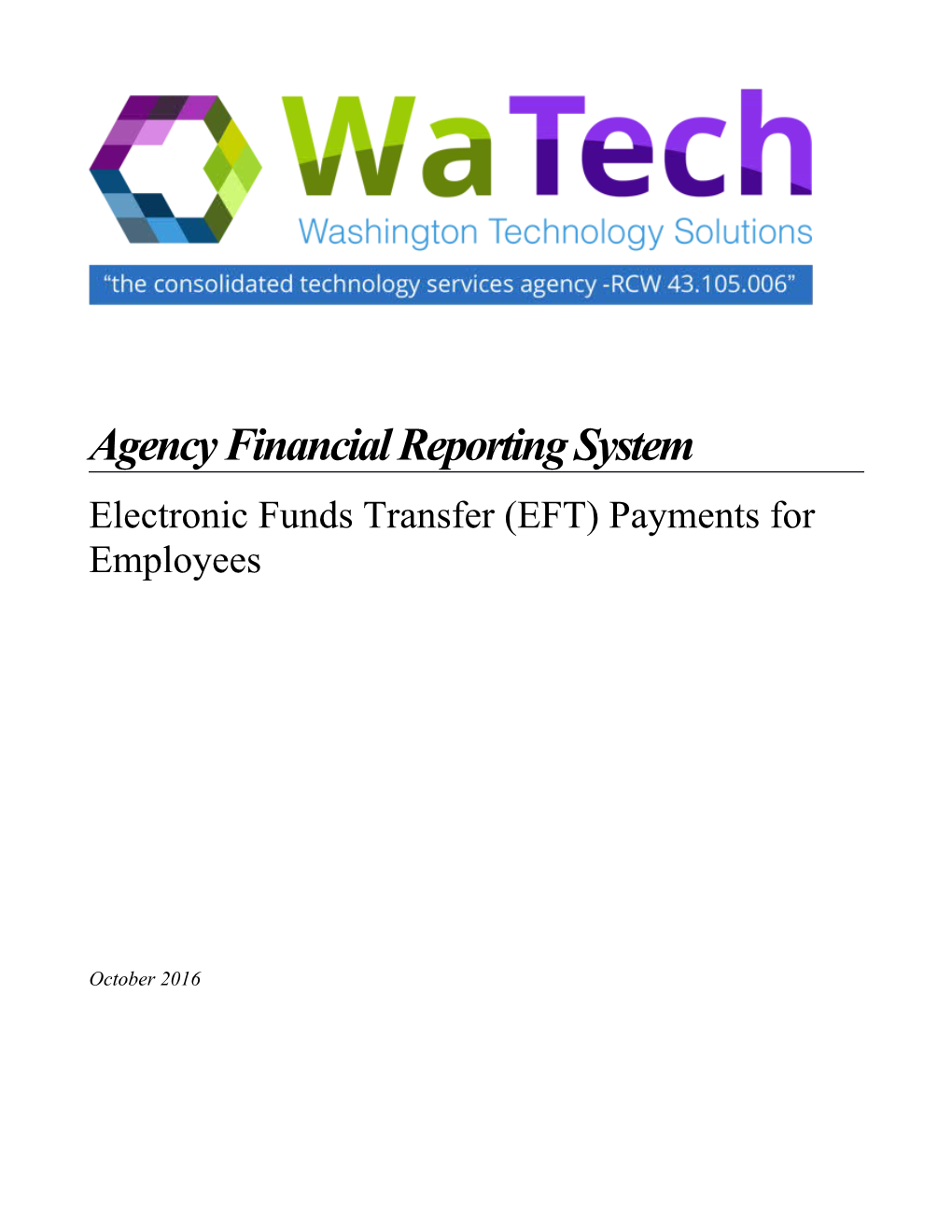Agency Financial Reporting System
Electronic Funds Transfer (EFT) Payments for Employees
October 2016
Table of Contents
Introduction ...... 1
Key Features ...... 1
Benefits ...... 1
Overview of Processes...... 2
Instructions ...... 3
- Employee Authorization of EFT...... 3
- Setting up Agency Vendor Records (VE.2)...... 4
- Making Payments to Employees...... 9
- Deposit Date of Employee EFT Payments...... 10
Questions and Answers ...... 12
WaTech & OFM Contacts...... 16
Attachment A – Employee Authorization Form...... 17
EMPLOYEE EFT PAYMENTS
USER DOCUMENTATION
Introduction
Electronic Funds Transfer (EFT) for employees is an optional feature that allows employees to have payments that are made to them through AFRS deposited directly into their bank account used for payroll. AFRS utilizes the payroll banking information from the HRMS Personnel/Payroll system and determines the method of payment (EFT or warrant).
This option can be activated in one of the following ways:
- Agency Policy has made it mandatory that if you have EFT for Payroll then you will have EFT for other reimbursements. This can be established by:
- Manually entering Employee data into the Agency Vendor file (VE.2)
- Use the “Employees from HRMS” process to create an Employee record for the Agency Vendor file
- Employee can request this option by signing the authorization form “Electronic Funds Transfer of Employee Non-Payroll Payments
- Employee can request this option by sending an e-mail to their Fiscal Office indicating they have read the authorization form and agree to the terms outlined on the form.
The method of authorization is an internal agency decision – each agency can decide to accept only paper forms, only e-mails, either paper & email, orpolicy.
Key Features
- Utilizes existing banking information in the HRMS Personnel/Payroll system.
- Requires one-time setup to establish employee’s request for non-payroll EFT.
- AFRS determines payment method by reading vendor record and HRMS file, so there is no change in processing employee payments.
- WaTech sends remittance advice showing the amount paid and date of deposit to employee.
Benefits
Employee:
- Funds are automatically deposited without making a special trip to the bank. This is especially convenient for those who are frequently on the road.
- No lost, stolen or damaged warrants.
Agency:
- Warrant costs and postage charges are eliminated. There is no charge for the transfer of funds and WaTech pays the postage for the remittance advices.
- Staff time previously spent mailing or delivering warrants can be redirected to more important tasks.
State
- It is less expensive for the State Treasurer to process EFT’s than to redeem warrants and there are no cancellations or imaging of warrants.
Overview of Processes
Establishment of Employee EFT Request
Agency / Sets the policy on how employees will receive their non-payroll reimbursements.Employee / If required completes EFT authorization form or e-mail requesting that all reimbursements be paid by EFT and forwards to fiscal office.
Fiscal / Will do one of the following:
- If Policy is that Employees be set up by the Agency Vendor Employees from HRMS process, Fiscal will do a one-time set up on the TM.3.2.B screen.
- If Policy is to fill out the Authorization Form, the Agency Vendor (VE.2) screen will be manually updated by changing EMPLOYEE EFT switch to Y (Yes).
System / Using SSN from agency vendor record, reads employee banking file to verify EFT status and returns message, as follows:
Employee Reimbursements
Employee / Completes request for reimbursement (travel, A19, or other) and forwards to fiscal office.Fiscal
/ Processes payment as usual using regular (i.e. warrant-producing) transaction code, such as 210, and vendor number from agency vendor file.System / During the nightly process, AFRS will read the vendor file to see if an employee has requested EFT. If so, AFRS will read the employee banking file to see if there is valid bank account information. If there is, AFRS will process an EFT payment. If a valid bank account is not found, the employee will be paid by warrant.
Instructions
I.Employee Authorization of Electronic Funds Transfer
Agency Policy
Agency Policy can make it mandatory to receive reimbursements through the EFT process using the “Employees from HRMS” process that is available under the Agency Vendor Number Edit (TM.3.2.B) screen. No additional paperwork is required from the employee to establish the vendor record.
Employee Request
Employees, who want AFRS payments to be directly deposited to their bank accounts,when an Agency Policy is not in place, are required to authorize this method of payment. Currently, the authorization must be done separately from the payroll authorization even though the same bank account will be used. The reason for this is the payroll authorization form specifies payments for salary and wages, and the language is not inclusive enough to cover other types of payments.
Discussions with the Office of Attorney General and State Auditor’s Office confirmed that a separate authorization was necessary. However, all parties agreed that an e-mail authorization is also acceptable if the e-mail system is secured by password. The employee needs to state in the e-mail authorization that they have read the form and agree to the terms outlined on the authorization form.
Each agency needs to decide which type of authorization – paper and/or e-mail – will be accepted. It is recommended that, whichever type is used, the agency retain the authorization for audit purposes. A copy of the form is provided as Attachment A. You may reproduce this form as needed. The form name is Electronic Funds Transfer of Employee Non-Payroll Payments.
II.Setting up Agency Vendor Record for Employees Requesting EFT
Entry into the Agency Vendor Number Edit (TM.3.2.B)
Once an agency has made the decision to make EFT mandatory the financial staff will go to the Agency Vendor Number Edit (TM.3.2.B) screen.
=== AFRS =(TM.3.2.B)======AGENCY VENDOR NUMBER EDIT ======C105P102 ===TR: ______LAST UPDATE: 131112
AGENCY: 9990
CONTROL CODE 'R' = VENDOR NUMBER REQUIRED
CONTROL CODE 'O' = VENDOR NUMBER OPTIONAL (DEFAULT SETTING)
CONTROL CODE 'W' = VENDOR NUMBER RECOMMENDED, WARNING ISSUED
DISBURSEMENT TRANSACTIONS: O
ACCRUAL TRANSACTIONS (GL 6505): O
ACCRUAL TRANSACTIONS (GL 6560): O
ENCUMBRANCE TRANSACTIONS (GL 6410): O
ADD/UPDATE AGENCY VNDR EMPLOYEES FROM HRMS: _ (A=ADD, U=UPDATE, B=BOTH, N=NONE)
WARRANT TYPE (FOR ADDS ONLY): _ (I=INSERTED, R=REGULAR)
ALLOW EFT (FOR ADDS ONLY): _ (Y=YES, N=NO)
>TYPE THE DESIRED CONTROL CODES IN THE FIELDS,
>PRESS ENTER TO UPDATE THE FIELDS.
F3=RETURN, F12=MESSAGE, CLEAR=EXIT
The staff will use the “ADD/UPDATE Agency Vendor Employees from HRMS” process and they will need to fill out the following fields:
- ADD/UPDATE Agency Vendor Employees From HRMS
- A=Add – Only adds new employees that are not on the VE.2 file
- U=Update – Only updates employees that are on the VE.2 file
- B=Both – Adds & Updates employees to the VE.2 file (Preferred)
- N=None – Used if an agency decides to OPT out.
- Warrant Type (FOR ADDS ONLY)
- I=Inserted
- R=Regular
- Allow EFT (FOR ADDS ONLY)
- Y=Yes
- N=No
After you have established the criteria on this screen the Agency Vendor file (VE.2) will be updated twice a month during the Payroll Processing. The vendor record that is created by the system will have “EE” in the front with the Personal Identification Number of the employee for the remaining fields.
Manual Entry into the Agency Vendor (VE.2) file
When manually entering an employee or updating an existing employee record for EFT the following is required to be on the record for processing:
- Vendor Type 1 (employee)
- Employee social security number (SSN)
There is a field on the Vendor Edit Maintenance (VE.2) screen (shown below) used to indicate to AFRS that an employee has requested to be paid by EFT rather than warrant. The field is called EMPLOYEE EFT. This field, along with an employee’s social security number and vendor type of 1, are the key to paying an employee electronically.
When you receive an employee authorization for EFT (for non-payroll payments), you will either need to search your agency vendor file to see if an employee record exist.
- If there is novendor record for this employee you will need to establish a record.
- If there is a vendor record for this employee you will need to update their record.
Steps required setting up an Employee’s EFT.
- Navigate to the Vendor Edit Maintenance screen (VE.2)
- Search the Agency Vendor Table by entering a “Y” in the Transfer field
- Press the Enter key and you will be transferred to the View Vendor Edit Summary (VE.2.3) screen
- Enter a P in the Function and fill in ONE of these fields with the full or partial description
- VND NUMB = Vendor Number
- VND NAME = Vendor Name
- ZIP CODE = Zip Code
- TIN = Tax Payer Identification Number (SSN, EIN, or ITIN)
=== AFRS ==(VE.2.3)======VIEW VENDOR EDIT SUMMARY ======C105P145 ===
TR: ______9990
FUNCTION: _ (P=PARTIAL SEARCH, F=FIRST, N=NEXT, B=BACK, S=SELECT, R=PRINT)
VND NUMB: ______VND NAME: ______
ZIP CODE: _____ TIN: ______
PAGE: .... OF .... COUNT: 300 T A
VENDOR X G
S NUMBER VENDOR NAME TIN ZIP+4 T Y
_ ......
_ ......
_ ......
_ ......
_ ......
_ ......
_ ......
_ ......
_ ......
_ ......
_ ......
_ ......
_ ......
_ ......
PF3=RETURN, PF12=MESSAGE, CLEAR=EXIT
If employee cannot be found on the VE.2.3 screen you will need to add all the information to the VE.2 screen including the Employee EFT Option using the Function A.
- Type ‘A’ (Change) in the function field
- Type in Vendor Information: Name, Address, City State, Zip, Vendor Status,etc.
- Type ‘Y’ (Yes) in the EMPLOYEE EFT field
- Enter the VENDOR TYPE as a 1 (employee)
- Enter the employee’s SSN, be sure and verify that the screen matches the SSN on the form
- Enter the TAX TYPE as ‘S’ (SSN)
- Press ENTER
If the employee exist in the vendor record
- Type ‘C’ (Change) in the function field
- Type ‘Y’ (Yes) in the EMPLOYEE EFT field
- Verify that the VENDOR TYPE is 1 (employee)
- Verify that the employee’s SSN on the screen matches the SSN on the form
- Verify that TAX TYPE is ‘S’ (SSN)
- Press ENTER
=== AFRS =(VE.2)======AGENCY VENDOR MAINTENANCE ======C105P140 ===
TR: ______ORIGINAL ADD: 03/16/08 LAST UPDATE: 07/31/13 9990
LAST USED: 12/04/12
TRANSFER: N ('Y'=TRFR TO VE ONLINE VIEW, 'Z'=TRFR TO VE EDIT NAME/ADD1)
FUNCTION: C (A=ADD, C=CHNG, D=DEL, V=VIEW, N=NEXT, P=PRINT, X=GLOBAL CHNG)
SMITH, JOAN A
VENDOR NO: 0000098765 00 EMPLOYEE EFT: Y WARRANT TYPE: _
VENDOR NAME: JOAN A SMITH______PHONE: ______
ADD1: 123 MAPLE STREET N______VENDOR TYPE: 1
ADD2: ______VENDOR STATUS: A
ADD3: ______
CITY/ST/ZIP: ANYTOWN______WA 98555____ US/FOREIGN ADDR: U (U OR F)
UBI: ______
FEDERAL ID: 999-88-7777 TAX TYPE: S
W9 ON FILE: _
AGENCY FLAG: __
AGY CONTACT: ______SORT SEQ: ______
DRS GENERATED (Y OR N): N IRS SWV OVERRIDE: N
PF1=HELP, PF3=RETURN, PF4=LAST VE VIEW, PF12=MESSAGE, CLEAR=EXIT
VERIFY NAME, PRESS ENTER TO ADD/CHANGE
(Note: boxes are drawn around the key fields for employee EFT)
At this point, AFRS accesses an employee banking file that is updated nightly with payroll data from HRMS and contains ONLY employees currently receiving their paycheck by direct deposit. It looks for a match in this file using your agency number and the employee’s SSN. Depending on what it finds, you will get one of the following results:
If the employee banking file shows: / Result:A match (i.e. employee receives paycheck via direct deposit) / The employee name from the HRMS file will display above the vendor name. The message ‘VERIFY NAME, PRESS ENTER TO ADD/CHANGE’ will display at the bottom of the screen.
If the names match, press Enter. If the names do not match, check with employee and/or your payroll office to verify the SSN and try again.
No match (i.e. employee currently receives paycheck via warrant OR the SSN listed on VE.2 for this employee is not correct) / The message ‘V62 – EMPLOYEE EFT INFO NOT FOUND’ will display at the bottom of the screen.
You cannot set the EMPLOYEE EFT switch to Yes for this employee. Verify the SSN and check with employee to see if they have recently requested to be paid by direct deposit or recently changed their payroll bank account. If so, wait several days and try again.
NOTE: The address listed on the vendor record is where the vendor remittance advice will be mailed by Watech. Please note that if using a campus mail stop the city/state/zip should be Olympia, WA 98504.
III.Making Payments to Employees Who Have Requested EFT
There are NO CHANGES to the procedure for making payments to employees who have requested EFT. You should pay them as usual using a warrant-producing transaction code (such as 210). You should also enter information in the INVOICE NUMBER field and, if necessary, the ACCOUNT NUMBER, INVOICE DATE and VENDOR MESSAGE fields. The information from all these fields will display on the remittance advice that WaTech will send to the employee. Here is the process:
Agency1.Enters payments in AFRS, Travel and Expense Management System (TEMS), or in agency system that interfaces to AFRS including:
- Agency vendor number
- Appropriate coding (Fund, AI, PI, etc.)
- Warrant-producing transaction code (i.e. 210)
- Invoice number
- Other informational fields (if needed for explanation)
- Verifies transactions for accuracy (especially vendor name/number) using Browse screen and/or Payments function accessed via the Batch Header Summary (IN.3) screen.
- Releases batch for processing.
NOTE: WaTech strongly encourages agencies to separate the security functions of Transaction Input and Batch Release – especially when using the EFT process. (Reference SS.1 screen for individual security records.)
AFRS4.Reads the agency vendor file to see if EMPLOYEE EFT = Y. If not, processes payment as a warrant.
- If EMPLOYEE EFT = Y, reads the employee banking file (using agency number and employee SSN from vendor file) looking for a match. If found, processes payment as an EFT.
- If not found, processes payment as a warrant.
- If paid by EFT, produces statewide vendor remittance advice.
DES/CMS8.Mails the vendor copy of the remittance advice to employee. A sample remittance advice is shown on the next page.
*** SAMPLE EMPLOYEE REMITTANCE ADVICE ***
______
______
000-0 **************** S T A T E O F W A S H I N G T O N ******** VEN PAGE: 1
RPT DWP827SW D I R E C T D E P O S I T N O T I F I C A T I O N (360) 664-7779
JOAN A SMITH DEPOSIT DATE: 05/11/16
123 MAPLE STREET N
ANYTOWN, WA 98555 VENDOR NUMBER: 0000098765-00
OFFICE OF STATE TRAINING -- 9990
PAYMENT #: 410222! BATCH: 1B-756 PHONE #: (360) 753-1234 PYMT TOTAL: $ 103.10
INV DATE INVOICE NUMBER / MESSAGEACCOUNT NUMBER DOCUMENT # AMOUNT
04 26 16 APRIL TRAVEL 12345678-90 28.10
MILEAGE
04 26 16 APRIL TRAVEL 12345678-90 65.00
LODGING/SUBSISTENCE
05 03 16 MAY TRAVEL 12345678-90 10.00
PARKING
OFFICE OF STATE TRAINING TOTAL 103.10
IV.Deposit Date of Employee EFT Payments
One of the most important factors from the employee perspective is “When will the money be deposited in my account?” The timing of employee EFT payments is the same as EFT payments for vendors with one minor difference. For both types of EFT payments, the date the money will be deposited to their account (referred to as “effective date” or “settlement date”) is the second state business day after successful processing in AFRS. For example, if you input and release a batch on Monday and it is successfully processed by AFRS that night, the deposit date is on Wednesday.
The minor difference is when the financial institution (bank, credit union, etc.) is required to post the credit to the individual’s account. Because these employee payments are mainly reimbursements as opposed to commercial payments, the type of EFT file we send is different than the vendor payments file. For employee payments, financial institutions are required to make funds available at opening of business on the settlement date (or by 9:00 a.m. local time in the case of Automated Teller Machines). For the vendor payments, financial institutions have to credit the customer’s account no later than the settlement date, but they can credit it at any time during that day.
For travel reimbursement, per the Statewide Administrative and Accounting Manual, section 10.80.30.b, the agency fiscal office is responsible to “Process the payment to pay the employee no later than ten (10) work days after receipt of the properly completed Travel Expense Voucher.”
Please note that employees are considered paid on the settlement date. Therefore, in order to meet this requirement, the reimbursement transactions must be posted to AFRS no later than six working days after agency receipt of the properly completed Travel Expense Voucher.
Questions and Answers
Following are some questions you might have about paying employees by EFT and the answers to these questions. If you have additional questions, we welcome you to send them via e-mail to or to call the WaTech Support Center at (360) 407-9100.
- Do I have to use a special batch type for employee EFT payments?
No, you do NOT have to use a special batch type for employee EFT payments. These payments can be combined with any other type of payment (vendor EFT, Inter-Agency Payment (IAP), inserted warrant or regular warrant payments).
- How will I know which method an employee was paid by?
The Agency Payment Register that is within the Enterprise Reporting Portal will display the payment type next to each payment. You can also tell by the last digit of the payment number/warrant number shown on the Payment Register, remittance advices, and on various AFRS screens and reports. Warrants always have 6 numbers + an alpha character (for example, 123456A) while EFT payments are 6 numbers + an exclamation mark (for example, 987654!).
- If the employee vendor record shows EMPLOYEE EFT = Y, why would that employee receive a warrant?
First, make sure you entered the employee’s vendor number on the AFRS payment transaction. If you did and the EMPLOYEE EFT switch = Yes on that vendor record, the most likely explanation is that the employee changed bank accounts in payroll and the new bank account is in the process of being pre-noted (verified with the bank). You will recall that when you changed the employee’s vendor record, AFRS checked the employee banking file and would not let you set the EMPLOYEE EFT switch to ‘Y’ unless the employee’s record was found. However, since that time the employee could have changed bank accounts or stopped direct deposit for payroll. If the employee recently changed his/her bank account number, it is likely in a pre-note status which means this is a temporary condition. If the employee stopped direct deposit for payroll, AFRS will continue to pay this employee by warrant.